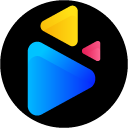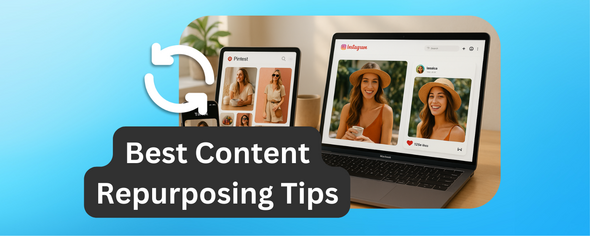Vertical videos dominate social media in 2025
Thanks to how people naturally use their phones. Platforms like TikTok, Instagram Reels, and YouTube Shorts prioritize vertical formats (9:16) for a full-screen experience. To make your videos stand out, focus on:
- Platform-Specific Requirements: Use 9:16 for TikTok, Instagram Stories, and YouTube Shorts. Stick to 4:5 for Instagram feed posts.
- Resolution and Frame Rate: Aim for at least 1080p (1080 x 1920 pixels) and 30fps for sharp, smooth playback.
- Editing Basics: Frame subjects centrally, use simple transitions, add captions for silent viewers, and keep text away from edges.
- DriveEditor: A user-friendly tool for cropping, text overlays, speed control, and privacy-focused editing.
These tips ensure your videos look professional and perform well across platforms.
Take Your Vertical Videos To The Next Level! 12 TIPS Featuring MotionVFX
Vertical Video Requirements for Social Media Platforms
To create vertical videos that resonate with your audience, it's crucial to start by understanding the technical requirements of each platform. These details ensure your content displays properly and reaches its full potential. Nail these essentials first, and you're set for a smooth editing process.
Aspect Ratios and Resolutions
The visual format is key to aligning your videos with platform standards. For vertical content, the 9:16 aspect ratio has become the go-to. It’s ideal for Instagram Stories, Reels, TikTok, and YouTube Shorts, fully utilizing the mobile screen.
For Instagram and Facebook feed posts, there’s more wiggle room. The 4:5 aspect ratio works well, offering a taller format that grabs attention while users scroll. Square videos (1:1) are another option but don’t use vertical space as effectively.
When it comes to resolution, aim for at least 1080p (1080 x 1920 pixels for 9:16 videos) to maintain a sharp, professional look. Many creators now shoot in 4K and downscale to 1080p during editing, which allows for more flexibility in cropping and zooming without sacrificing quality.
Stick to a 30fps frame rate for most social media content. While 60fps can be an option, it increases file size without adding much value for typical viewing.
Platform-Specific Guidelines
Every platform has its own unique rules and preferences:
- TikTok: Videos can be up to 10 minutes long, but shorter clips (15–60 seconds) tend to perform best. Be mindful of aspect ratios - improper formatting can lead to awkward cropping.
- Instagram Reels: These can run up to 90 seconds, but videos between 15 and 30 seconds generally get better reach. Vertical formats (either 9:16 or 4:5) perform better since they dominate more screen space during scrolling.
- YouTube Shorts: Videos are capped at 60 seconds and must be vertical to benefit from the Shorts feed. The platform prioritizes properly formatted content, so non-vertical videos may lose out on algorithmic promotion.
Keep file sizes under 100MB to ensure smooth uploads across platforms. Also, position critical visual elements within the central 80% of the frame to prevent key messages from being cut off due to platform cropping.
Now that you’ve covered the technical basics, dive into editing tips to polish your vertical video content.
Editing Tips for Better Vertical Videos
Creating polished vertical videos requires a different approach than traditional horizontal editing. The narrow format brings its own set of challenges, but with the right techniques, you can create content that grabs attention and performs well on social platforms. Check out our video editing checklist for more tips.
Framing and Composition
Shoot vertically whenever possible to maintain full resolution. If you're working with horizontal footage, focus on the key visual elements and crop strategically to fit the vertical frame.
Leave extra space at the top and bottom of the frame. Social media platforms often overlay UI elements like captions, usernames, or buttons, so keep important content centered and away from the edges.
Layer your composition to make the most of the vertical format. Incorporate foreground, middle ground, and background elements to add depth and avoid a flat or cluttered appearance. This layered approach makes your video visually engaging.
Once your framing is solid, smooth transitions can help tie your narrative together seamlessly.
Transitions and Storytelling
Grab attention immediately. The first few seconds are crucial, so start with bold visuals, dynamic movement, or eye-catching text that instantly communicates your video's value.
Stick to simple transitions that complement your content. Crossfades work well for smooth topic changes, while quick cuts can keep the energy high. Avoid overly flashy transitions - they can be distracting, especially on small screens.
Think vertically when structuring your story. Imagine your video unfolding from top to bottom rather than side to side. This works particularly well for content like before-and-after reveals, step-by-step guides, or sequences that build toward a visual payoff.
Keep your segments short to align with mobile viewing habits and hold your audience's attention.
Text and Captions
Use text designed for mobile screens. Choose bold, sans-serif fonts in sizes that are easy to read on smaller devices.
Keep text away from the edges. Platform interfaces can obscure content near the frame's borders, so place key messages in the center of the frame for maximum visibility.
Add captions to increase accessibility and engagement. Since many viewers watch videos without sound, captions are a must. Use high-contrast colors, like white text on a dark background, and give viewers enough time to read each line.
Animate text thoughtfully. Subtle effects like fade-ins or slide-ups can emphasize key points without overwhelming the viewer. A typewriter effect, for example, can draw attention to important information - just use it sparingly.
Blend text with your visuals. Instead of isolating text on plain backgrounds, integrate it into your video. Layering text over visuals creates a polished look, but ensure there's enough contrast to keep it readable.
sbb-itb-0482353
Using Google Drive video editor for Vertical Video Editing
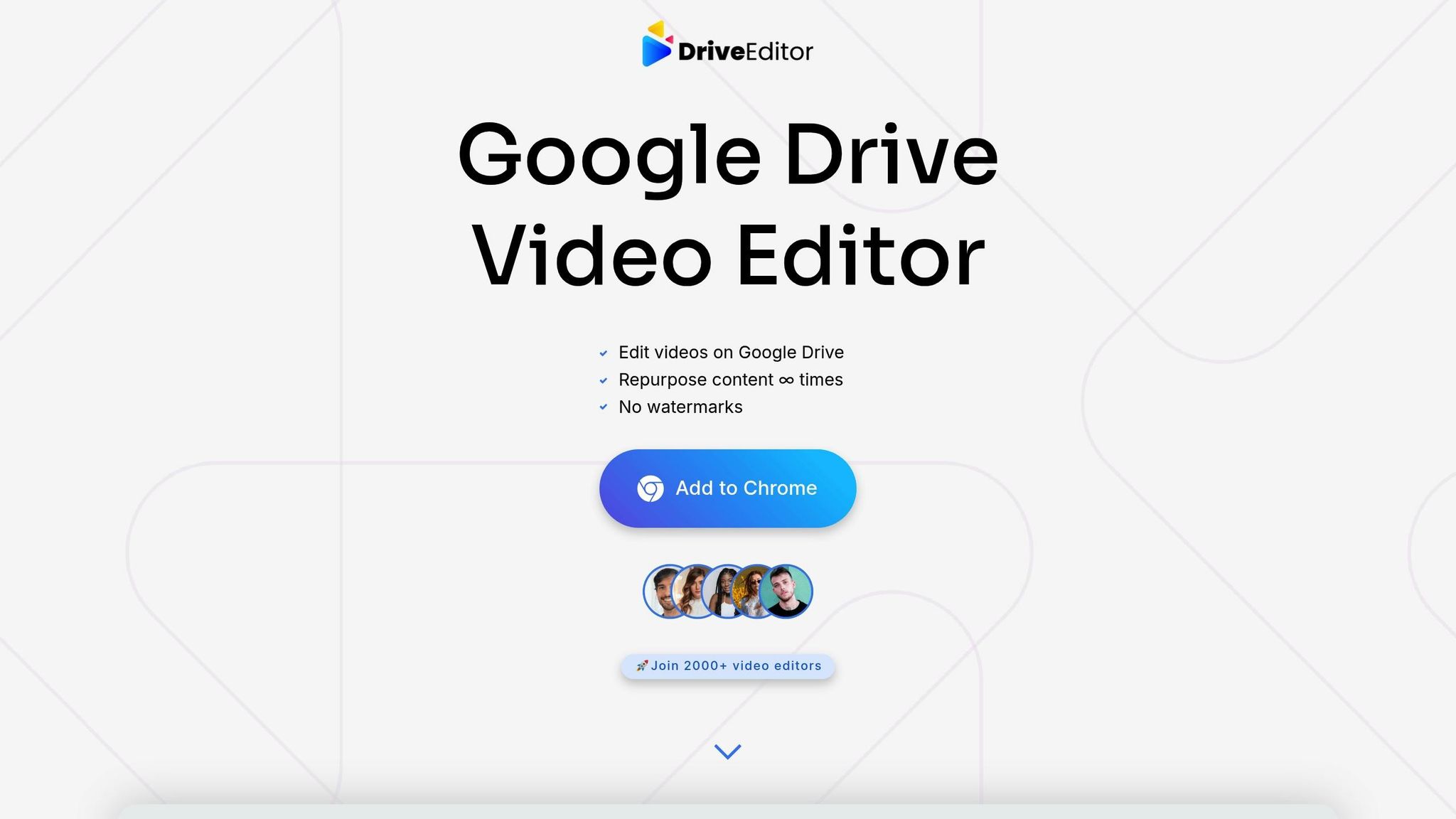
Editing vertical videos can feel like a hassle without the right tools, but DriveEditor simplifies the process. It transforms your Google Drive into a user-friendly editing workspace, making it ideal for creators who want quick, polished results without diving into complicated software.
Since the tool integrates directly with Google Drive, you can edit your cloud-stored videos without downloading them. This seamless setup keeps your projects organized and accessible. Let’s dive into the features that make editing vertical videos a breeze.
Features for Vertical Video Editing
Cropping and resizing are crucial for creating vertical videos, and this tool handles it effortlessly. You can crop horizontal footage into vertical formats like 9:16, perfect for Instagram Stories or TikTok. No more awkward black bars or poorly framed content - your videos will look sharp and professional.
Text tools are another standout feature. Adding captions or overlays is easy, and you can position text anywhere in the frame. This is especially helpful for keeping important details away from platform overlays like buttons or icons.
Brightness and contrast adjustments ensure your videos look great on mobile devices. Whether someone’s watching in bright sunlight or a dimly lit space, these tools help your content shine in any setting.
Speed control allows for creative flexibility. Slow down footage for dramatic moments or speed it up for tutorials and time-lapse videos. This feature is perfect for crafting short-form content that grabs attention on social media.
Metadata removal is a thoughtful addition for privacy-conscious creators. It strips out location data, timestamps, and other identifying information, giving you peace of mind when sharing your work.
Copy and paste editing presets save you time when working on multiple videos. Once you’ve nailed the look for one project, you can apply those settings across your series, keeping everything consistent and professional.
Privacy and Efficiency
DriveEditor prioritizes privacy, which is a big win for creators working with sensitive material. Your videos never leave your Google Drive, and the tool doesn’t collect or store your data on external servers.
The extension is CASA-certified for security, meeting Google’s high standards for Chrome extensions. This added layer of protection is especially reassuring for professionals handling client work.
Another bonus? No watermarks. Unlike many free editing tools, this editor keeps your exported videos clean, which is essential for maintaining a professional appearance on social platforms.
It also supports a wide range of video formats, including MP4, MOV, AVI, MKV, and WEBM. This flexibility makes it easy to work with footage from different devices or repurpose horizontal videos into vertical ones.
For pricing, the free plan includes 3 edits upfront and 10 additional edits every 30 days. If you need more, pay-as-you-go options start at $7 for 30 edits, while an unlimited plan is available for $29 per month. With these features, Google Drive video editor helps you create vertical content that stands out on today’s social platforms.
Conclusion: Improving Your Vertical Video Content
Creating standout vertical videos means nailing platform requirements, sharpening your editing skills, and using the right tools to bring your vision to life.
Each platform has its own set of specifications, and understanding these is key to ensuring your videos look great and perform well. When you tailor your content to fit these requirements, you avoid technical issues and make sure your videos reach your audience just the way you intended.
Once the technical basics are in place, editing takes your videos to the next level. Keeping your subject properly framed ensures they remain the focus on mobile screens. Thoughtful text placement avoids cluttering key areas of the interface, while smooth transitions keep the flow engaging. Adding well-timed captions not only boosts accessibility but also helps grab attention in sound-off environments. These editing strategies work across all types of content, no matter your niche.
To make this process efficient, a streamlined workflow is essential. Tools like DriveEditor are designed specifically for vertical video editing. With features like precise cropping, flexible text options, and speed controls, this tool simplifies the editing process while keeping your privacy intact. Plus, its free plan provides 3 video edits upfront and 10 additional edits every 30 days, making it an excellent option for creators of all experience levels.
FAQs
What are the ideal aspect ratios and resolutions for vertical videos on popular social media platforms?
Most social media platforms, including TikTok, Instagram Reels, and YouTube Shorts, rely on the 9:16 aspect ratio as the go-to format for vertical videos. To achieve the best quality and display, aim for a resolution of 1080×1920 pixels.
While platforms like Facebook and Instagram also support a 4:5 aspect ratio (1080×1350 pixels) for certain posts, the 9:16 format works best for full-screen vertical content. Using these dimensions ensures your videos appear sharp and well-suited for various platforms.
What are the best ways to make text and captions readable and engaging for viewers who watch videos without sound?
To make your text and captions easy to read and engaging for viewers watching without sound, keep them concise - stick to two lines max, with about 37 characters per line. Avoid splitting sentences or names across lines, as this can disrupt readability. Always use high-contrast colors to ensure the text stands out, and test your video on mobile devices to confirm it looks good on smaller screens.
For added flair, consider using smooth entrance animations for your captions. Adjust their placement during scene transitions to match the video’s flow. This not only makes the captions feel more integrated but also keeps viewers focused on your content.
What makes DriveEditor a great tool for creating vertical videos for social media?
DriveEditor comes packed with tools that make editing vertical videos a breeze. With options to crop, zoom, rotate, and flip, you can easily tailor your videos to fit the vertical formats popular on social media. Plus, features like adding text, adjusting brightness and contrast, and removing metadata let you refine your content for a polished, professional finish. Whether you're a marketer or a social media creator, these tools help ensure your videos are ready to grab attention on any platform.