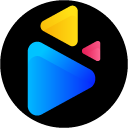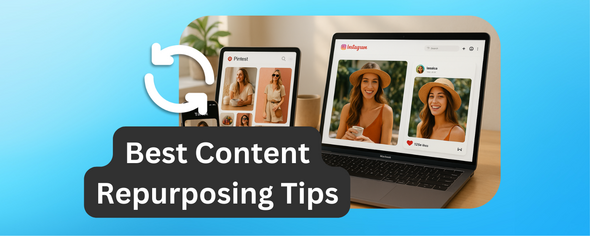Editing videos directly in your browser is now easier than ever, thanks to Chrome extension video editors.
These tools are designed for creators, freelancers, and marketers who want to simplify their workflows without relying on heavy desktop software and are beginner-friendly. Key benefits include various editing features, Google Drive integration for cloud-based editing, and pricing plans to suit various needs. Here's a quick overview of the top options:
- DriveEditor: Works within Google Drive, offering basic editing tools and watermark-free exports. Pricing starts at $7 for 30 edits or $29/month for unlimited use. First 3 videos can be edited for free.
- WeVideo: Known for advanced features like multi-track editing, green screen removal, and 4K support. Plans range from $4.99/month to $39.99/month for teams.
- Clipchamp: Offers drag-and-drop editing, auto-captions, and social media templates. Free plan includes watermarks; paid plans unlock branding tools and higher resolutions.
- Kapwing: Focuses on simplicity with auto-subtitles, templates, and direct publishing. Free plan has watermarks, while paid plans unlock premium features.
Quick Comparison
| Editor | Free Plan Features | Paid Plans Start At | Best For |
|---|---|---|---|
| DriveEditor | 3+10 edits/month, no watermark | $7 (30 edits) | Quick edits in Google Drive ecosystem |
| WeVideo | 480p exports, watermark | $4.99/month | Advanced editing, 4K support |
| Clipchamp | HD exports, watermark | Check website | Social media creators |
| Kapwing | Basic tools, watermark | Check website | Simple and fast edits |
Each tool has strengths tailored to specific users. Whether you need cloud collaboration, advanced features, or quick edits, there's an option to match your workflow and budget.
Video Editing On A Web Browser - Best Platforms
1. DriveEditor
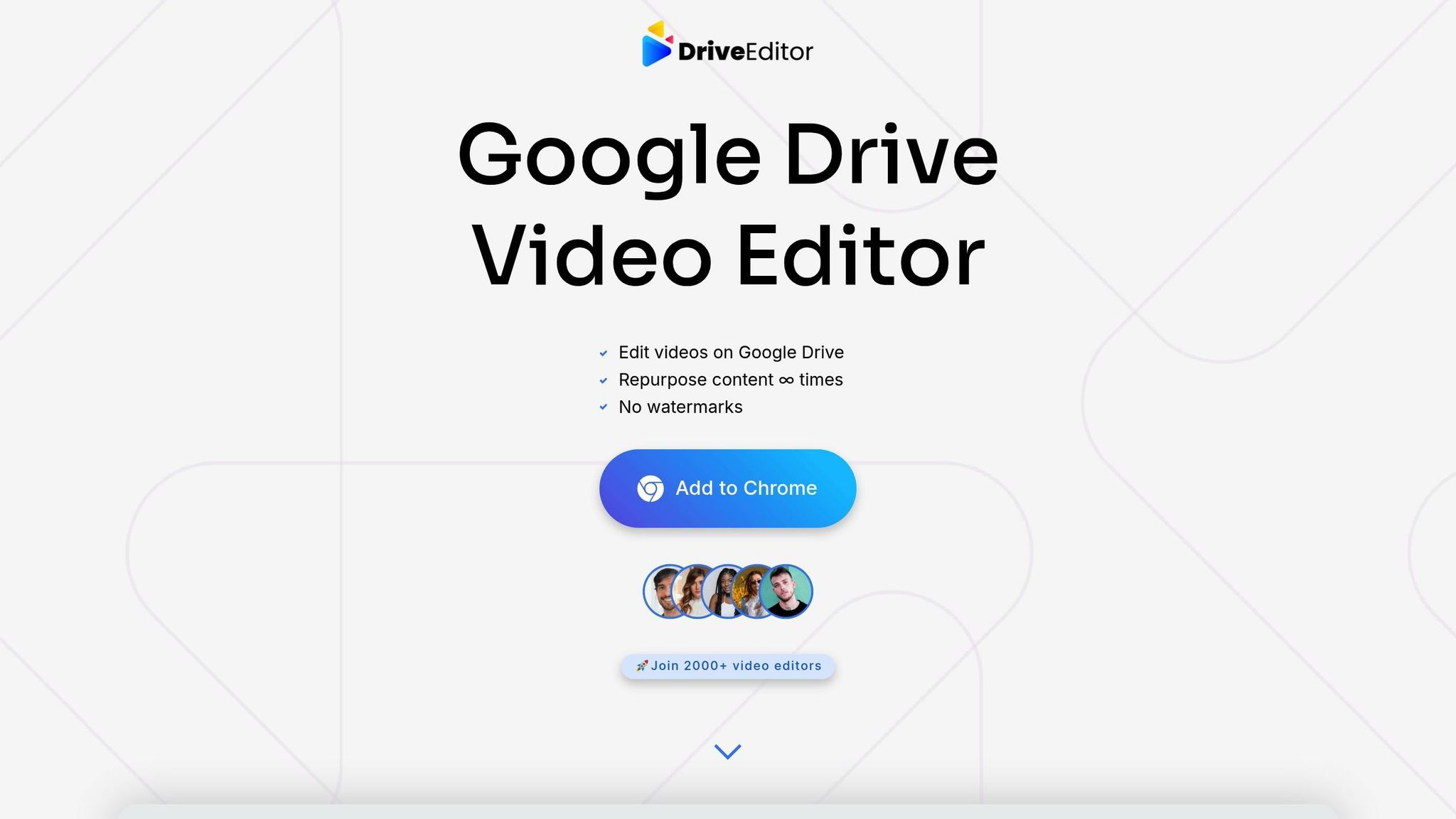
The DriveEditor is a verified Chrome extension that transforms Google Drive into a full-fledged video editing platform. It operates entirely within your browser, making it accessible from any Chrome-enabled device.
Let’s dive into the standout features that make this tool a game-changer.
Editing Features
This extension is packed with editing tools tailored for professional-level video creation. Key features include:
- Text overlay for captions and titles
- Brightness and contrast adjustments
- Cropping, trimming, rotation, and mirroring
- Zoom functionality
- Audio track removal and metadata stripping for privacy
- Speed controls to create slow-motion or time-lapse effects
One standout feature is the preset copy-paste function, which lets users apply the same color corrections, text styles, and other adjustments across multiple videos. This is a huge time-saver for tasks like batch editing, especially for marketing campaigns or client projects.
The editor supports all major video formats, so there’s no need to convert files before editing. Plus, your output videos maintain their original quality and are watermark-free.
Google Drive Integration
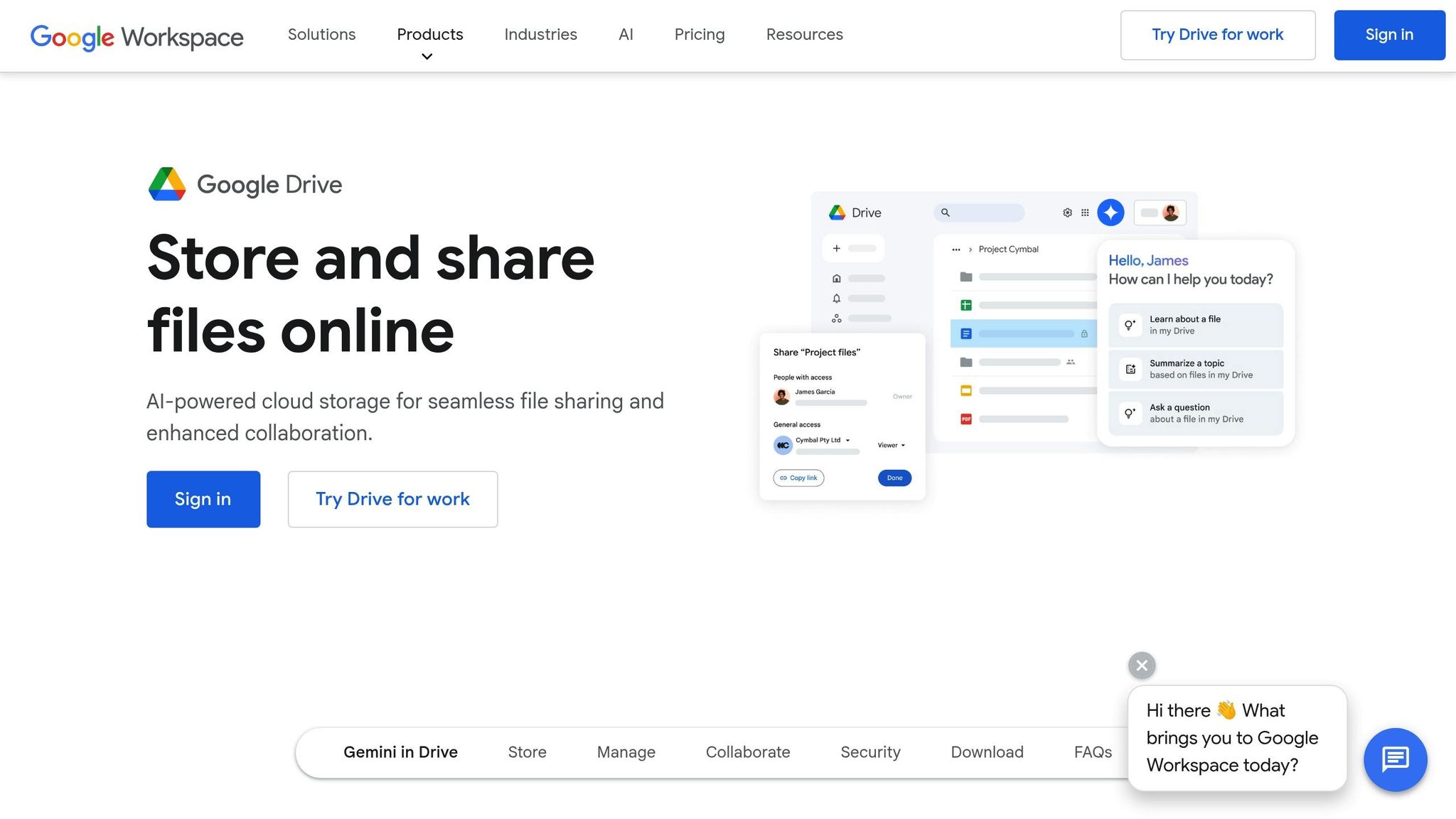
What truly sets this tool apart is its seamless integration with Google Drive. This feature allows users to edit videos directly from their Drive folders, streamlining workflows and enhancing remote collaboration.
The extension works effortlessly with shared Google Drive folders, enabling teams to edit and save videos with automatic syncing across devices. This functionality is especially useful for marketing agencies juggling multiple client accounts or remote teams collaborating on video projects.
Social Media Suitability
For social media marketers and content creators, this tool includes features designed for optimizing content across platforms. Its cropping and aspect ratio tools make it simple to repurpose videos for different formats - whether it’s converting landscape videos for Instagram Stories or creating square formats for Facebook posts.
Additional features like metadata removal address privacy concerns, while speed controls help craft engaging short-form content. The text overlay tools allow users to add captions, branding elements, or calls-to-action directly within the editor. These features make it an ideal choice for producing content tailored to social media needs.
Pricing
The Google Drive Video Editor offers a range of pricing plans to suit different levels of usage:
| Plan | Price | Edits Included | Best For |
|---|---|---|---|
| Free Plan | $0 | 3+10 per month | Casual users, testing |
| Pay As You Go | $7 | 30 edits | Light usage, occasional projects |
| Pay As You Go | $15 | 100 edits | Regular content editors |
| Pay As You Go | $19 | 200 edits | Heavy users, small agencies |
| Unlimited Plan | $29/month | Unlimited | Professional editors, agencies |
The free plan is perfect for trying out the platform, while the paid options cater to everyone from freelancers to agencies. The flexibility ensures there’s a plan for every type of user.
2. WeVideo
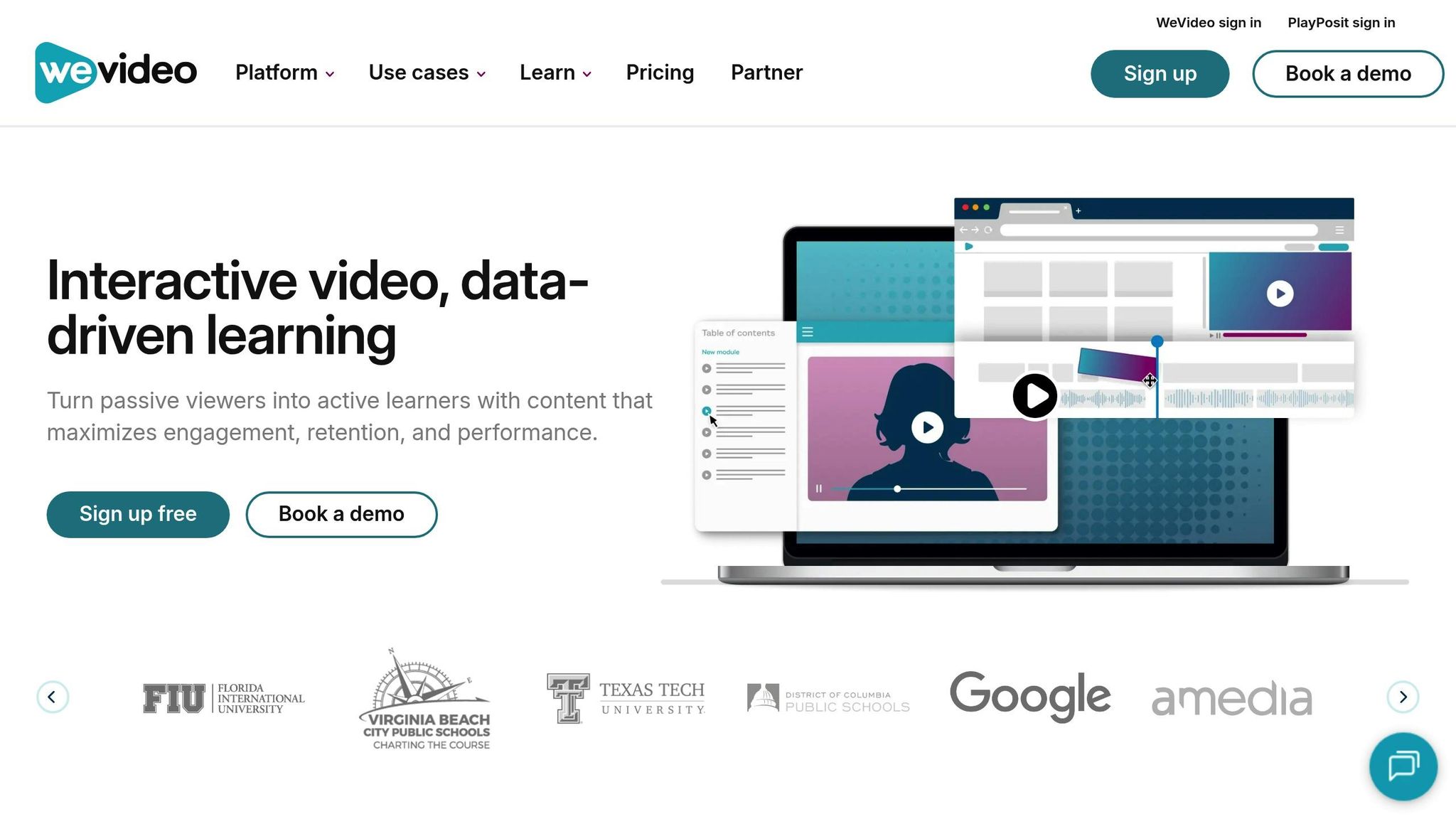
WeVideo is a cloud-based video editing tool available as a Chrome extension, offering features that go well beyond the basics of browser-based editors.
Editing Features
WeVideo packs a punch with its multi-track timeline editing, which lets users layer video clips, audio tracks, and graphics with precision. This feature makes it easier to create polished, professional-looking videos. Plus, it comes with a built-in library of over 1 million stock videos, images, and audio clips, so you have plenty of resources at your fingertips.
The platform supports 4K video editing and includes advanced tools like green screen removal, motion graphics, and professional transitions. For audio, you’ll find features like noise reduction, audio ducking, and the ability to record voiceovers directly in the browser. WeVideo also offers tools like color correction, speed ramping, and picture-in-picture effects to give your videos that extra flair.
If you're short on time, the platform’s pre-designed templates for business, education, and social media projects can help you get started quickly and save time on repetitive tasks.
Google Drive Integration
One of WeVideo’s standout features is its integration with Google Drive, allowing users to import video assets directly from their cloud storage. This connection makes it easier to manage and access your files without leaving the platform.
Since all projects are saved to the cloud, you can collaborate seamlessly with team members. Multiple users can work on the same project at once, with real-time syncing of changes. This makes WeVideo a great choice for remote teams and educational settings, where collaboration is a key part of the process.
The cloud-based setup also simplifies the process of creating and sharing videos for social media platforms.
Social Media Suitability
WeVideo is equipped with tools designed specifically for social media content creators. It includes preset aspect ratios tailored for platforms like Instagram Stories (9:16), YouTube (16:9), and Facebook or Instagram posts (1:1).
The editor also provides social media-focused templates and graphics that reflect current design trends. Users can create branded content by incorporating custom logos, fonts, and color schemes, ensuring a consistent look across all videos. To top it off, WeVideo allows direct publishing to social media platforms, streamlining the entire workflow.
Pricing
WeVideo offers a subscription-based pricing model with several tiers to suit different needs:
| Plan | Monthly Price | Annual Price | Export Quality | Cloud Storage | Best For |
|---|---|---|---|---|---|
| Free | $0 | $0 | 480p | 1 GB | Basic editing, testing |
| Power | $4.99 | $59.88 | 720p HD | 10 GB | Personal projects |
| Unlimited | $7.99 | $95.88 | 1080p HD | 100 GB | Content creators |
| Professional | $15.99 | $191.88 | 4K Ultra HD | 200 GB | Business use |
| Business | $39.99 | $479.88 | 4K Ultra HD | 1 TB | Teams and agencies |
The Free plan is great for testing the platform but limits export quality to 480p and includes a WeVideo watermark. Paid plans remove the watermark and allow for higher export resolutions, with the Professional and Business plans supporting 4K Ultra HD exports for top-tier video quality. Whether you’re a casual user, a content creator, or part of a business team, there’s a plan designed to meet your needs.
3. Clipchamp
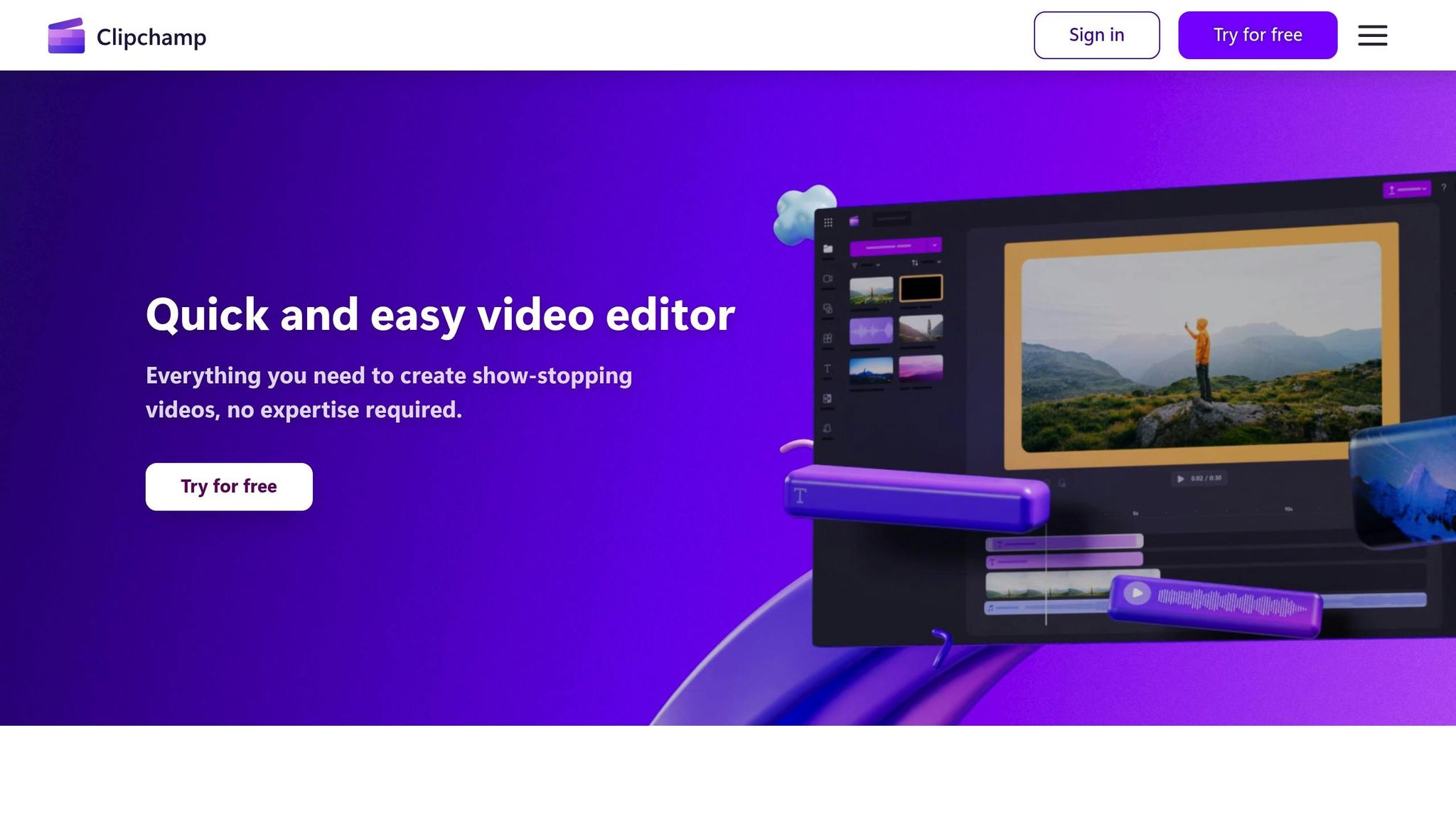
Clipchamp is a browser-based video editor designed for Chrome, offering a seamless experience without the need for downloads or installations. It’s a flexible option, catering to both beginners and seasoned professionals.
Editing Features
Clipchamp’s drag-and-drop interface makes video editing straightforward. It covers all the basics - trimming, splitting, and merging clips - while also offering advanced tools like color grading, filters, transitions, and green screen editing. The platform includes a media library packed with royalty-free videos, images, and audio, along with professionally designed templates and text-to-speech voiceovers.
One standout feature is the auto-caption generation tool, which automatically creates subtitles. This not only improves accessibility but also appeals to viewers who prefer watching videos without sound. Additional features like background noise removal, picture-in-picture effects, and cloud integration ensure a smooth editing process from start to finish.
Google Drive Integration
With its Google Drive integration, Clipchamp makes importing and saving video files effortless. Projects sync automatically to the cloud, so you can pick up where you left off, no matter which Chrome-enabled device you’re using. This also enables easy collaboration, as team members can share project links for seamless teamwork.
Social Media Suitability
Clipchamp is built with social media creators in mind. It offers preset dimensions for vertical, widescreen, and square videos, making it easy to create content tailored to specific platforms. The platform also provides regularly updated templates that align with current social media trends, featuring animated text overlays, sleek transitions, and modern color schemes. Users can customize these templates by adding their own branding elements, such as logos, fonts, and color palettes.
When it’s time to share your creations, Clipchamp makes it simple. Its export options optimize file sizes for fast uploads while maintaining quality. Plus, you can share videos directly to social media channels, streamlining the workflow for marketers and creators alike.
Pricing
Clipchamp uses a freemium model, offering both free and paid plans.
- Basic (Free): Unlimited HD exports with a watermark - perfect for personal projects or trying out the platform.
- Essentials (Paid): Removes the watermark and unlocks a premium content library, ideal for individual creators and small businesses.
- Premium: Adds advanced features like higher export resolutions, a brand kit for consistent branding, and priority customer support.
Since pricing and features may change, it’s best to check Clipchamp’s official website for the latest details.
sbb-itb-0482353
4. Kapwing
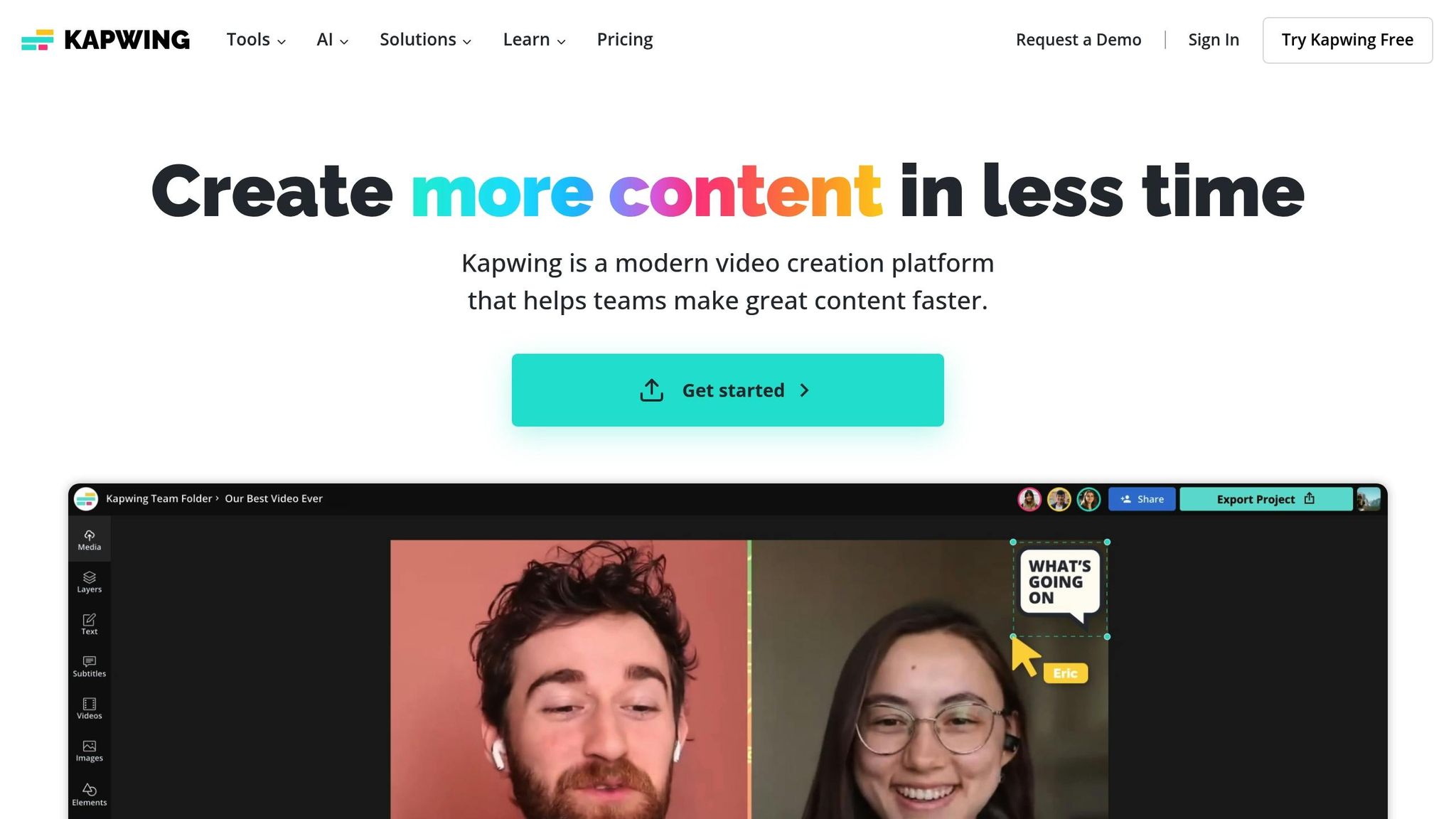
Kapwing is a browser-based video editor known for its simplicity and versatility. It offers features like automatic subtitle generation, animated text and graphics, and quick adjustments for video dimensions.
Editing Features
Kapwing provides tools designed to make editing fast and hassle-free. These include automatic pause trimming, dynamic resizing for various aspect ratios, and seamless file management through its cloud-based system.
Google Drive Integration
Kapwing works effortlessly with Google Drive, making it easy to import files directly from the cloud and save projects back to your Drive. This integration ensures a smooth workflow, letting you securely access and store your work from anywhere.
Social Media Suitability
For social media creators, Kapwing is a solid choice. It includes ready-to-use templates and export settings tailored to popular platforms. Plus, its direct publishing feature allows you to share finished videos across your channels in no time.
Pricing
Kapwing offers both free and paid plans. The free plan includes basic tools but adds a watermark to your videos. Paid plans unlock higher export resolutions and advanced editing features, and there’s a trial option to explore premium tools before committing.
Advantages and Disadvantages
DriveEditor simplifies video editing by integrating directly with Google Drive. It ensures user privacy by not collecting data and allows users to create videos without watermarks - even on the free plan. This makes it a convenient choice for those already using Google's ecosystem, as it supports a smooth and efficient workflow.
However, the free plan has its limitations, allowing only 10 video edits per month. Additionally, the tool offers just the basic editing features, such as text overlays, brightness and contrast adjustments, cropping, and rotation.
| Editor | Key Advantages | Main Disadvantages | Best For |
|---|---|---|---|
| DriveEditor | Direct integration with Drive, no data collection, watermark-free videos | Free plan capped at 3+10 edits/month, limited to basic features | Quick edits within the Google ecosystem |
Final Recommendations
When deciding on a video editor, consider your workflow and budget. If you're already using Google's suite of tools, the DriveEditor is a natural fit. Its integration with Google Drive ensures smooth editing, especially for videos already stored in the cloud.
This tool offers a straightforward pricing structure. Budget-conscious users can take advantage of the free plan, which allows up to 10 edits per month. For those needing more flexibility, the unlimited plan at $29 per month is a practical option, particularly for freelancers or small businesses that handle video projects regularly.
For social media creators, this editor shines with its focus on speed and simplicity. It’s well-suited for platforms like Instagram, TikTok, and YouTube Shorts, and its metadata removal feature adds an extra layer of privacy when repurposing content.
Freelancers will appreciate the convenience of shared Drive folders. Clients can upload raw footage directly, eliminating the need for complicated file transfers or repeated access requests. This setup saves time and reduces friction in collaborative projects.
That said, the tool’s simplicity may not work for everyone. If your projects demand multi-layer editing, advanced transitions, or professional-grade color correction, you’ll likely need to explore more robust alternatives.
For users seeking a fast, efficient editing tool within Google’s ecosystem, the Google Drive video editor strikes a great balance between ease of use, functionality, and affordability. Its CASA verification adds an extra layer of security, which is particularly reassuring for business users managing sensitive content. This editor is an excellent choice for anyone looking for a no-fuss solution that integrates seamlessly with Google’s cloud-based tools.
FAQs
What makes DriveEditor a great tool for creating social media content?
Google Drive Video Editor brings a fresh approach to creating social media content by letting you edit videos directly within Google Drive. This means no more downloading or transferring files, editing and reuploading again which not only saves time but also keeps your workflow smooth and hassle-free.
Why is DriveEditor a great choice for freelancers and small businesses?
DriveEditor is a great fit for freelancers and small businesses, thanks to its seamless integration with Google Drive. This setup makes file sharing straightforward and enables real-time collaboration, cutting out the need for extra software. It’s especially handy for remote teams looking to simplify their workflows.
The tool is built to handle short form videos, making storage and transfers stress-free. Plus, by tapping into Google Drive’s collaboration features, small teams can work together effortlessly by crafting social media posts or fine-tuning short videos. Its straightforward design and focus on simplicity make it a smart choice for anyone aiming to simplify their video editing tasks.