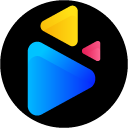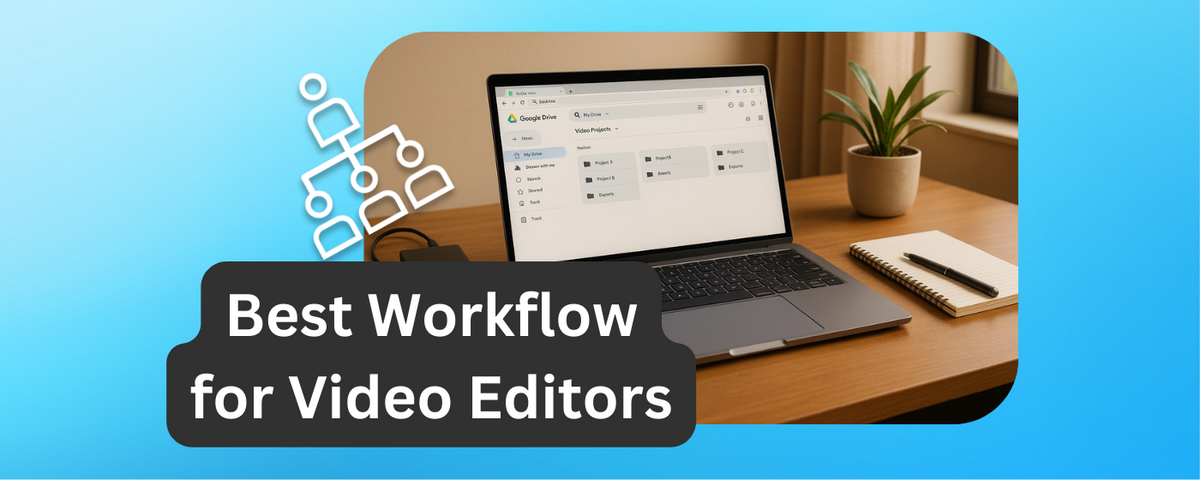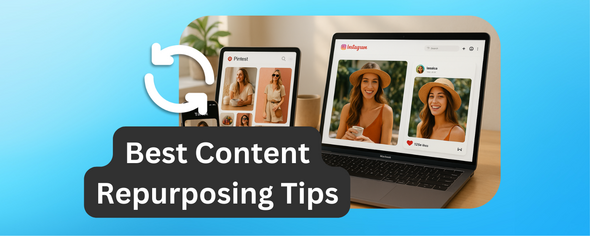Google Drive can simplify your freelance video editing process.
Here's how:
- Organize Projects Efficiently: Use a clear folder structure (e.g., "ClientName_ProjectName_Date") with subfolders for raw footage, drafts, and final files.
- Edit in the Cloud: The DriveEditor lets you make basic edits like trimming, cropping, and adding text overlays directly in your browser - no downloads needed.
- Collaborate with Clients: Videos can be edited even if they are located in a shared folder with just the Editor permission.
- Secure and Accessible: Work from any device with cloud storage, while keeping files safe with enterprise-grade security.
- Deliver and Archive: Export in formats like MP4, organize final files in dedicated folders, and archive completed projects for easy future access.
Why it works: Google Drive combines storage, editing, and collaboration into one platform, helping you save time, stay organized, and improve client communication.
Using Google Drive To Remote Edit A Video From 2 Different Devices
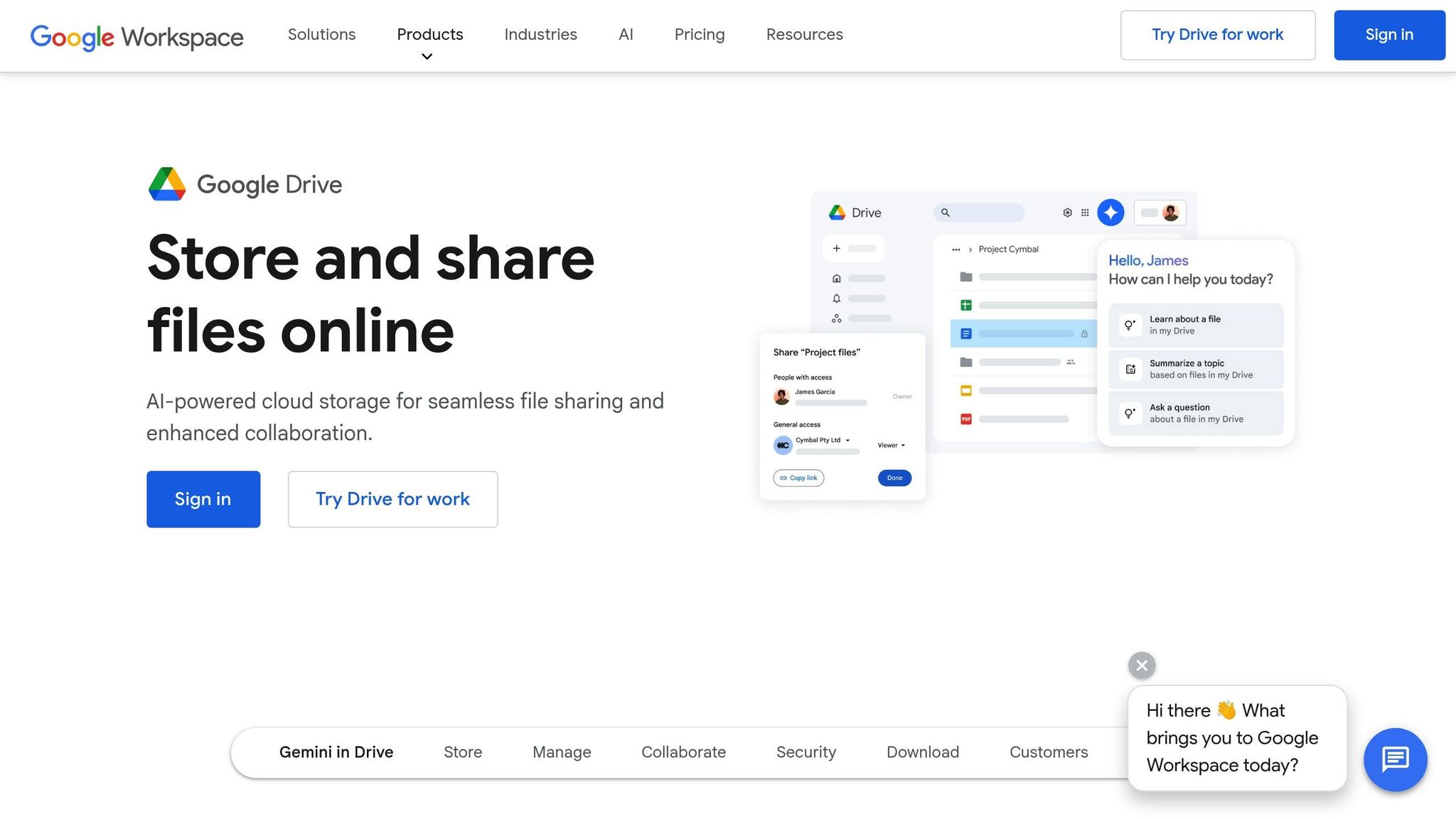
Setting Up Your Project in Google Drive
Getting your files organized in Google Drive isn’t just about tidiness - it’s about making your workflow smoother and ensuring everyone involved can collaborate without confusion. A solid structure helps you locate files quickly and keeps revisions under control.
Creating a Clear Folder Structure
Start by creating a master folder for each client or project. Stick to a consistent naming convention like ClientName_ProjectName_Date to keep things uniform. Within that master folder, add subfolders for:
- Source files (like raw footage or documents)
- Supplementary assets (graphics, music, fonts, etc.)
- In-progress edits
- Final deliverables
This setup keeps everything in its place. It ensures your original files stay untouched, while drafts and completed versions are easy to differentiate.
Managing Permissions and Access
Once your folders are set, it’s time to lock down permissions. Google Drive’s sharing tools let you control who can see or edit your files. For example:
- Grant view-only access to clients for final deliverables.
- Keep working files private to avoid accidental edits.
- Use shared folders for team collaboration, assigning edit or view access as needed.
Take note of your sharing settings for each folder. This way, you’ll avoid confusion about who has access to what, and you’ll maintain better control over your project files.
Editing Videos Directly in Google Drive
When you’ve set up your project structure, editing videos in the cloud can simplify your workflow. With everything organized, you can jump right into editing directly in your browser using the Google Drive video editor - no need for downloads or complex software installations. Let’s take a closer look at what makes this cloud-based editing tool so effective.
Features of DriveEditor
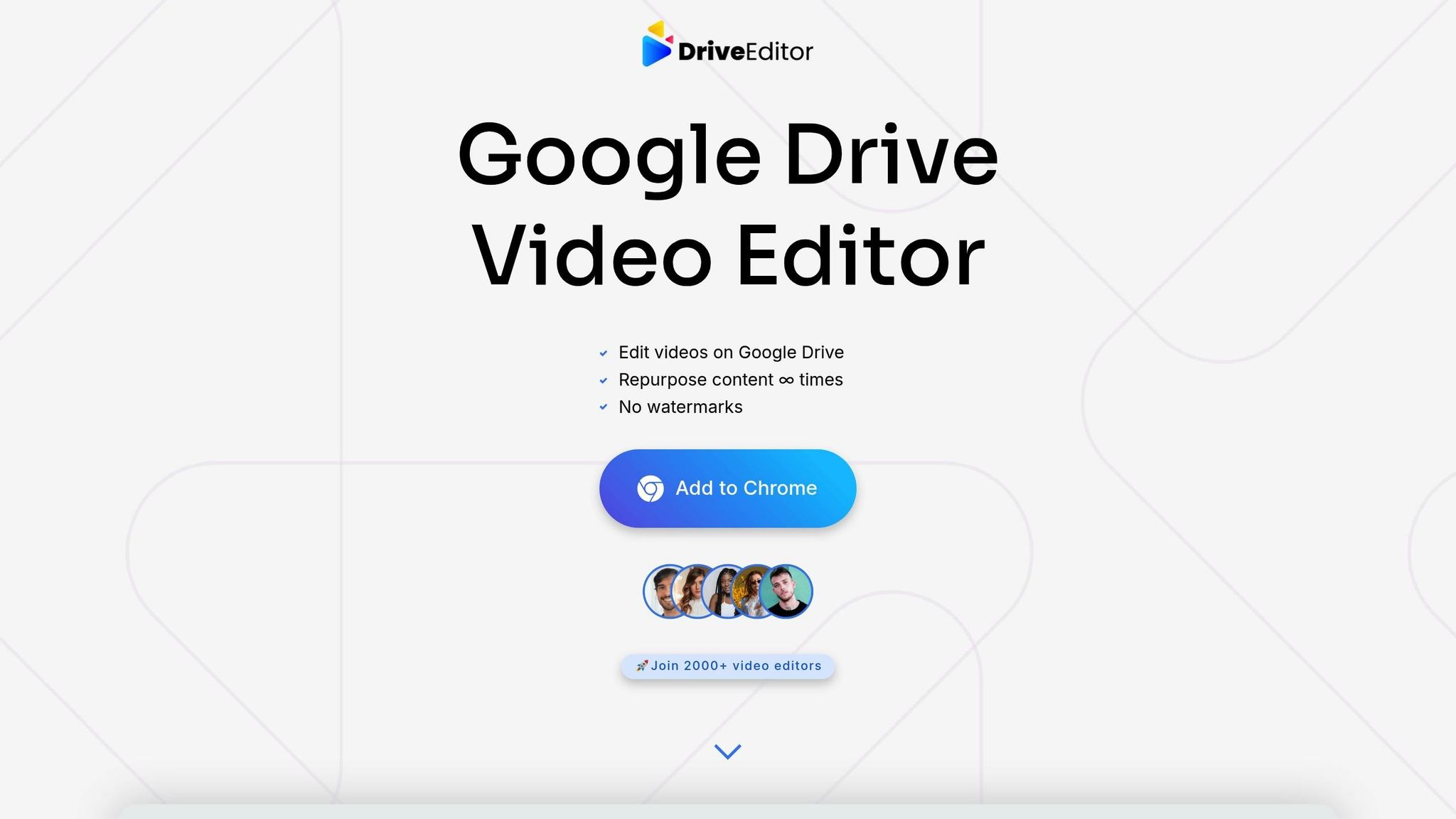
The DriveEditor is packed with tools to handle a variety of editing needs. You can add text overlays, adjust brightness and contrast, crop, trim, rotate, flip, control playback speed, and even remove metadata. It also allows you to copy presets for streamlined editing, making it particularly well-suited for creating social media content. The extension supports widely used formats like MP4, MOV, AVI, MKV, and WEBM. Plus, with CASA-verified, encrypted storage, you can safely handle sensitive client files.
Tips for Cloud-Based Editing
Cloud editing works best when you need quick turnarounds. To ensure smooth editing, keep a stable internet connection for seamless video playback and processing. Always work on copies stored in your "in-progress" folder to protect the original files. Adopting consistent naming conventions, including clear timestamps, can help you track revisions and manage versions more efficiently.
Comparing Cloud Editing and Local Editing
Here’s how cloud editing stacks up against traditional local setups:
| Aspect | Cloud Editing (Google Drive) | Local Editing |
|---|---|---|
| Setup Time | Ready to use in any browser | Requires installing dedicated software |
| Storage Needs | No local storage required | Needs space for software and files |
| Collaboration | Real-time sharing and feedback | Relies on email or external file sharing |
| Processing Speed | Depends on internet speed | Relies on your computer’s hardware |
| File Security | Encrypted, CASA-verified storage | Security depends on local backups |
| Cost | Unlimited plan at $29/month | Software licenses often cost more upfront |
| Accessibility | Works on any internet-connected device | Limited to the device with installed software |
| Best For | Fast, short-term projects | Complex tasks requiring advanced tools |
Cloud-based editing is ideal for projects where speed and collaboration are key. While local editing may offer more advanced options for intricate tasks, the convenience and flexibility of editing directly in Google Drive make it a great choice for freelance editors and quick-turnaround projects.
sbb-itb-0482353
Collaboration and Feedback Management
When it comes to freelance video projects, smooth collaboration and clear feedback are game-changers. Google Drive’s integrated tools make it easier to ditch endless email chains and create a feedback system that keeps everyone aligned, speeding up project timelines.
Sharing Drafts and Collecting Feedback
Google Drive’s commenting system lets clients provide timestamped feedback directly on your video files. Once you upload a draft to the shared project folder, clients can click on specific moments in the timeline and leave precise comments. This eliminates vague notes like “fix the part in the middle” and replaces them with actionable suggestions tied to exact timestamps.
For script and shot list reviews, the suggestion mode in Google Docs is a lifesaver. Clients can suggest edits without altering the original content, and you can review each change individually, keeping the revision process transparent and organized. This feature is especially useful for avoiding scope creep by maintaining a clear record of changes.
To safeguard your work during reviews, start by sharing drafts in view-only mode. When it’s time to gather feedback, switch to comment-only access. This prevents accidental edits while allowing clients to actively participate. You can also set notifications to alert you when new comments are added, so you can respond quickly and keep the project on track.
These tools work seamlessly alongside broader communication strategies, ensuring nothing slips through the cracks.
Centralizing Communication
Clear communication is just as important as precise feedback. A central Google Doc can serve as your project’s hub, housing everything from timelines and deliverables to contact details and a log of major decisions. This way, you won’t waste time digging through email threads for critical information.
For real-time discussions, Google Chat helps keep conversations organized. Use it for quick updates and schedule Google Meet sessions for live reviews. During these meetings, you can share files and notes directly from Drive, ensuring everyone leaves with a shared understanding of the next steps.
To streamline editorial feedback, consolidate notes in shared Google Docs. Templates for common feedback categories - like color adjustments, audio tweaks, or pacing changes - can help clients provide structured input, making it easier for you to implement their vision. This organized approach reduces revision cycles and ensures you deliver exactly what the client has in mind.
Finalizing and Delivering Projects
Wrapping up your video editing projects ensures professional quality and safeguards your client’s interests.
Exporting and Uploading Final Videos
Choosing the right export settings is key to meeting client expectations and ensuring compatibility with Google Drive's video player. MP4 with H.264 encoding is a reliable choice for most projects, offering high-quality visuals while keeping file sizes manageable for cloud storage.
Stick to widely supported formats like .mp4 or .mov for smooth playback across devices and platforms. If your client has specific needs - such as ProRes for broadcast or WebM for online use - clarify these details during the project planning phase to avoid surprises later.
When uploading, create a dedicated "Final Exports" folder within your project structure. This keeps completed files separate from drafts and raw footage, making it easy for clients to locate their deliverables. For added organization, use subfolders like "Web Version" or "Social Media Cut" to categorize different versions of the final product.
Keep in mind that Google Drive’s free 15 GB storage may not suffice for larger projects, so consider upgrading if necessary.
Protecting Client Privacy
Before delivering the final product, take a moment to remove metadata from your video files. Metadata often includes sensitive details like camera settings, location data, and editing software information, which could compromise privacy or reveal proprietary processes.
Using DriveEditor’s metadata removal tool, you can easily strip out this information in just a few clicks. This step is especially important for social media content and commercial projects, as many platforms have strict rules about metadata. Removing it upfront helps your clients avoid potential compliance issues when distributing their content.
Archiving Completed Projects
Once your client has approved the final delivery, archiving the project ensures your files stay organized and accessible for future use. Move completed projects to an "Archive" folder at the root level of your Google Drive, sorted by year and month for easy navigation.
Maintain the same folder structure used during production, keeping raw footage, project files, and final exports together. To save space, compress or delete unnecessary drafts. A clear naming convention, such as "2025-09_ClientName_ProjectTitle", makes it simple to locate old projects when clients request revisions or additional edits down the road.
Include a project summary in the archive with key details like export settings, effects used, licensing information, and client contact details. This documentation can be a lifesaver for future projects, especially when recreating specific styles or handling ongoing campaigns.
For projects that might require future edits or have active licensing agreements, keep the archive easily accessible. For one-off projects that are fully completed, consider moving them to Google Drive’s "Storage" section or downloading them to a local backup to free up cloud space for active work.
Conclusion: Streamlining Freelance Video Editing with Google Drive
Using Google Drive effectively can revolutionize how freelance video editors manage projects and collaborate with clients. With organized folder structures and tools like DriveEditor, you can speed up project timelines and deliver a more polished, seamless experience for your clients. This approach weaves together every step - from setup to final delivery - into one cohesive process.
Consistency and preparation are the backbone of this workflow. By establishing clear folder hierarchies and naming conventions, you can eliminate the repetitive cycle of downloading, editing, and re-uploading files that slows traditional workflows. According to industry data, cloud-based workflows can cut project turnaround times by as much as 30% while also boosting client satisfaction through faster feedback cycles.
Integrated cloud tools also simplify your editing process. Instead of juggling multiple software platforms, you can make essential edits directly within your cloud storage. This reduces the need for constant software switching and allows for faster revisions.
Security is another major advantage. With DriveEditor, no user data is collected, and all edits stay within your own Drive. This ensures that your clients' sensitive content remains secure throughout the entire process.
For freelance video editors looking to modernize their workflow, Google Drive offers a practical and efficient solution. Start with one project and see how it transforms your editing process, saving time and improving collaboration every step of the way.
FAQs
How can I keep my video editing projects in Google Drive secure and private?
To keep your video editing projects safe in Google Drive, start by limiting access to only those who genuinely need it. Use Google Drive's sharing settings to control who can view or edit your files, and avoid sharing links that anyone can access.
Activate multi-factor authentication (MFA) on your Google account to add an extra layer of protection. It's also a good idea to regularly check file permissions and update them as needed. For sensitive files, consider encrypting them before uploading - this ensures privacy even if access is compromised.
On top of that, use strong, unique passwords for your account and be cautious about granting permissions to third-party apps. Following these steps will help keep your projects secure and private.
How can freelance video editors efficiently organize projects in Google Drive?
To keep your projects on track and running smoothly, create a well-organized folder system in Google Drive. Break it down into subfolders like raw footage, edited clips, audio files, and graphics. Stick to clear and consistent naming conventions for both folders and files so you can quickly find what you need without digging around.
When working with a team, shared drives can be a game-changer. Assign specific access permissions to ensure everyone has the right level of access to the files they need. As your project progresses, revisit and tweak the folder structure to keep everything tidy and efficient. This simple system can save you time and make your workflow a lot easier to manage.
What are the key differences between DriveEditor and traditional video editing software?
DriveEditor lets you edit videos directly within your Google Drive account. With features like cropping, trimming, adjusting brightness and contrast, rotating, zooming, and even removing metadata, it’s a handy tool for quick, browser-based edits. This makes it especially useful for freelance editors, social media marketers, or anyone working on casual video projects.
While traditional video editing software often offers more advanced capabilities - think multi-layer editing, detailed color grading, or intricate special effects - DriveEditor shines for its simplicity, ease of access, and smooth collaboration features. It’s an excellent choice for straightforward edits and fast workflows, though it’s not meant to replace professional-grade tools for more complex projects.