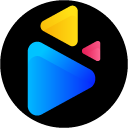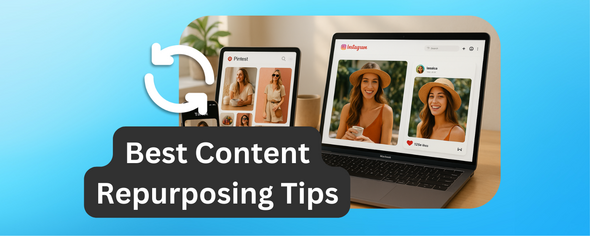To protect your privacy when sharing videos, removing metadata is a crucial step.
Metadata in videos includes details like creation date, device info, GPS location, and editing history. This data can unintentionally expose sensitive information, such as your home address or device setup.
Here’s how you can remove metadata:
- DriveEditor: Install the DriveEditor Chrome extension. Open your video in Google Drive, use the "Remove" button in the editor, and save the cleaned file. Free users get 10 edits/month, while paid plans start at $7 for 30 edits.
- Windows Explorer: Right-click the video, select "Properties", go to the "Details" tab, and click "Remove Properties and Personal Information."
- macOS Preview: Open the video in Preview, go to "Tools > Show Inspector", and remove GPS data under the "i" tab.
For ongoing privacy, back up your files, check metadata before sharing, and securely delete temporary files. Tools like DriveEditor prioritize privacy by processing files locally and not storing your data externally.
Taking these steps ensures your personal information stays protected when sharing videos.
Protect Your Privacy: Complete Guide to Removing Hidden Metadata from Any File
Getting Ready to Remove Metadata
When it comes to removing metadata, preparation is key. Start by creating backups of your files and outlining your privacy goals to ensure a smooth process.
Back Up Your Original Files
Before you remove metadata, make sure to back up your files. This step is crucial because metadata removal is permanent - once it's gone, there’s no way to retrieve it. A backup acts as your safety net, allowing you to restore the original metadata if needed.
Metadata, such as GPS coordinates or timestamps, can hold valuable historical or legal significance. For example, media organizations often rely on metadata to streamline workflows and quickly locate specific video assets. Losing this information can create inefficiencies and delays.
To avoid issues like hardware failure or corrupted files, maintain multiple backup copies. A good rule of thumb is the 3-2-1 backup strategy: keep three copies of your files, store them on two different types of media, and place one copy offsite or in the cloud. After backing up, verify the integrity of your files by spot-checking and running a checksum to ensure they match the originals.
It’s also wise to test your backups regularly. For instance, try restoring a file every month to confirm the process works when you need it. And always store backups in a separate location from the original files to protect against disasters like theft or fire.
Once your backups are secure, shift your focus to defining your privacy standards.
Know Your Privacy Requirements
Understanding your privacy needs is essential for deciding how much metadata to remove and ensuring compliance with any applicable regulations. Privacy requirements can differ depending on your purpose and industry.
For personal videos, it’s often best to remove location data and device details. For business content, ensure that all sensitive metadata is stripped away to protect your organization’s interests.
Think about who will access the videos after you’ve removed the metadata. If the videos are meant for internal use, keeping some technical metadata might be helpful for team workflows. However, if the videos are for public distribution, it’s usually safer to remove all metadata. Your legal or compliance team can guide you on any industry-specific requirements or retention policies.
Having clear privacy standards not only ensures consistent handling of metadata but also creates a reliable audit trail. This can be particularly useful for compliance checks or legal discovery. In some cases, you may need to preserve specific metadata for legal purposes, so document what you remove and why.
How to Remove Metadata with DriveEditor
The DriveEditor makes it easy to remove metadata from video files directly within your Google Drive. This Chrome extension simplifies the process, keeping everything in one place.
Finding the Metadata Removal Tool
First, you'll need to install the DriveEditor Chrome extension from the Chrome Web Store. Once installed, click on the extension's icon in your browser and log in to your Google Drive account. Open Google Drive in your browser, find the video file you want to clean, and select it. Then, click the "Edit video" button located under the video preview. This will open the Google Drive video editor interface. Inside the editor, you'll see a "Remove" button specifically designed for clearing video metadata. Once you've accessed this feature, you're ready to start removing metadata from your video.
Step-by-Step Metadata Removal
Once your video is open in the editor, click the "Remove" button to begin processing. This tool removes hidden metadata, such as location data, device information, and timestamps. After the metadata is stripped, the cleaned version can be saved back to your Google Drive. You have the option to keep both the original file (with metadata) and the cleaned version, or you can replace the original file - giving you full control over your content.
The free plan includes 10 edits per month, including metadata removal. If you need more, there are paid options available: 30 edits for $7, 100 edits for $15, 200 edits for $19, or unlimited edits for $29 per month.
Next, let’s look at the supported video formats and the security measures in place.
Supported Formats and Security Features
The DriveEditor works with a variety of popular video formats, including MP4, Quicktime, OGG, and WebM. However, individual video clips must be under 5 minutes in length and no larger than 50 MB.
When it comes to security, the extension prioritizes user privacy. It’s CASA verified by TAC Security, offering an extra layer of assurance for those concerned about data protection. The developers also provide a clear privacy guarantee:
"Your Google Drive data is not collected, ensuring complete privacy and peace of mind while using our extension."
All operations are securely conducted within Google Drive, and the CASA-verified TAC Security seal confirms that no external data storage occurs. These robust security features make this tool especially useful for freelance video editors, social media professionals, and content creators who often work with sensitive or client-specific material.
sbb-itb-0482353
Manual Methods for Removing Metadata
Both Windows and macOS provide built-in tools to help you remove video metadata without needing extra software. These native options allow you to manage the process directly and with ease.
Using Windows Explorer
If you're using Windows 10 or Windows 11, you can remove metadata straight from Windows Explorer. Here's how:
- Open Windows Explorer and find the video file you want to edit.
- Right-click the file and select "Properties" from the menu.
- In the Properties window, go to the "Details" tab, where you'll see the file's metadata.
- Click "Remove Properties and Personal Information" at the bottom of the tab.
- Choose whether to remove specific metadata fields or create a copy of the file without metadata to keep the original intact.
This method works for a wide range of metadata types, including timestamps, device info, and personal data.
Using macOS Preview
macOS users can use Preview to remove GPS metadata from video files. Here's what to do:
- Open the video file with Preview.
- Navigate to Tools > Show Inspector and select the "i" tab.
- If GPS metadata is present, it will appear in this section. Select the GPS data and click "Remove Location Info" to delete it.
It's worth noting that video files downloaded from online sources or email attachments are less likely to include GPS metadata.
Comparing Manual Methods
Both Windows Explorer and macOS Preview provide straightforward ways to handle metadata, but they differ in scope and functionality. Here's a side-by-side comparison:
| Method | Metadata Types Removed | Advantages | Limitations |
|---|---|---|---|
| Windows Explorer | All types, including device info, timestamps, and personal data | Comprehensive removal; allows backups; works with various file types | Limited to Windows systems; may not support all video formats |
| macOS Preview | GPS (location) data only | Easy to use; preserves other metadata; no additional software needed | Only removes GPS data; lacks full metadata-clearing features |
Windows Explorer offers a more thorough solution, letting you remove most types of metadata or selectively edit specific fields. This is especially useful for ensuring privacy when sharing files publicly.
On the other hand, macOS Preview focuses solely on GPS metadata, which is often the main privacy concern for many users. This makes it a quick and simple option for sharing videos on platforms like social media or with clients.
Both methods are free and pre-installed on their respective operating systems. However, for more advanced features like batch processing or complete metadata removal on macOS, third-party tools might be necessary.
Privacy-Focused Video Editing Tips
When it comes to protecting your privacy while editing videos, it’s not just about removing metadata once and calling it a day. Building consistent habits around video editing and file management can help safeguard your personal information every time you create or share content.
Check for Metadata Regularly
Even after removing metadata, it’s a good idea to double-check before sharing your videos. Metadata can sometimes stick around or even get reintroduced during the editing process, especially when working with multiple files or collaborating with others who might not follow the same privacy measures.
Different video formats store metadata in unique ways. For example:
- MP4 files often include GPS coordinates, device details, and editing software information.
- MOV files (commonly from iPhones) can hold even more detailed location and device data.
Instead of assuming all file types behave the same, inspect each format individually to ensure no sensitive information is left behind.
Delete Files Securely
Simply deleting a file doesn’t mean it’s gone forever - it’s just marked for overwrite, making it easy to recover with specialized software. For sensitive video content, this poses a significant privacy risk.
Here’s how to securely delete files:
-
Windows users: Use tools like the built-in
ciphercommand to overwrite deleted data. - Mac users: Enable the “Secure Empty Trash” option in system preferences to ensure files are permanently erased.
Don’t forget about temporary files created during editing. Many video editing programs generate cache files, preview renders, and backups that may still contain the original metadata. Regularly clear these cache folders and adjust your software settings to limit temporary file creation.
If you use cloud storage, be aware that many services keep deleted files in recovery folders for 30 days or longer. Permanently delete these files to ensure they’re completely removed from the cloud.
Choose Privacy-First Tools
The tools you use for editing can have a big impact on your privacy. Opt for tools that process videos locally, like DriveEditor, which is CASA verified and doesn’t transfer your content to external servers. This minimizes the risk of data breaches or unauthorized access.
Cloud-based editing tools may seem convenient, but they can expose your content unnecessarily. Instead, stick to tools that integrate directly with your existing cloud storage. For instance, if you already use Google Drive, working within DriveEditor keeps your entire workflow in one secure environment. This reduces the number of services handling your videos and simplifies privacy management.
Conclusion
Removing metadata from video files is a simple yet crucial step to protect your personal information, including location data and device details. Whether you're a content creator, a social media professional, or just someone who values their privacy, making this a regular part of your routine can go a long way in safeguarding your digital footprint.
One tool that stands out for this purpose is the DriveEditor. This CASA-verified Chrome extension prioritizes your privacy by processing videos locally within Google Drive, avoiding the need to transfer files to external servers. It supports a range of popular formats such as MP4, MOV, AVI, MKV, and WEBM, making it a versatile choice for most users. Its local processing not only enhances security but also eliminates many risks tied to cloud-based platforms.
To maintain consistent privacy, it’s important to go beyond one-time metadata removal. Develop habits like regularly checking files before sharing, securely deleting temporary files, and using tools that prioritize local processing. Different video formats may store various types of metadata, so staying vigilant is key.
DriveEditor also offers flexible pricing options, making it easy to integrate into your workflow. The free plan includes 10 edits per month, while unlimited plans start at $29 monthly. Pairing this tool with regular privacy checks and secure file deletion creates a strong foundation for protecting your personal data while editing and sharing videos. Taking these steps now ensures you’re minimizing risks and keeping your information safe - an effort that pays off in peace of mind.
FAQs
Why should I back up my video files before removing metadata?
Backing up your video files before stripping metadata is a smart move to safeguard your work. This ensures you have an untouched version of the original file, allowing you to recover from any accidental mistakes or edits you didn’t intend. Taking this precaution not only protects your content but also offers peace of mind as you move through the editing process.
What metadata should I remove from video files to protect my privacy?
To protect your privacy, it's crucial to strip away metadata like location information, device details, and timestamps from your video files.
- Location information can disclose where the video was recorded, which might put your safety or privacy at risk.
- Device details could reveal specifics about the equipment used to capture the video.
- Timestamps may show when the video was created, potentially exposing sensitive timelines.
Clearing this metadata helps keep your personal details secure and minimizes the chance of accidental exposure.
How does DriveEditor protect my privacy when removing metadata from videos?
DriveEditor takes your privacy seriously by automatically stripping metadata from your video files. This step helps protect any personal or sensitive details that might be hidden in the file's metadata, minimizing the chances of accidental exposure. Since the tool works entirely within Google Drive, you get a smooth editing experience without worrying about your data being collected or stored elsewhere.