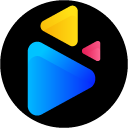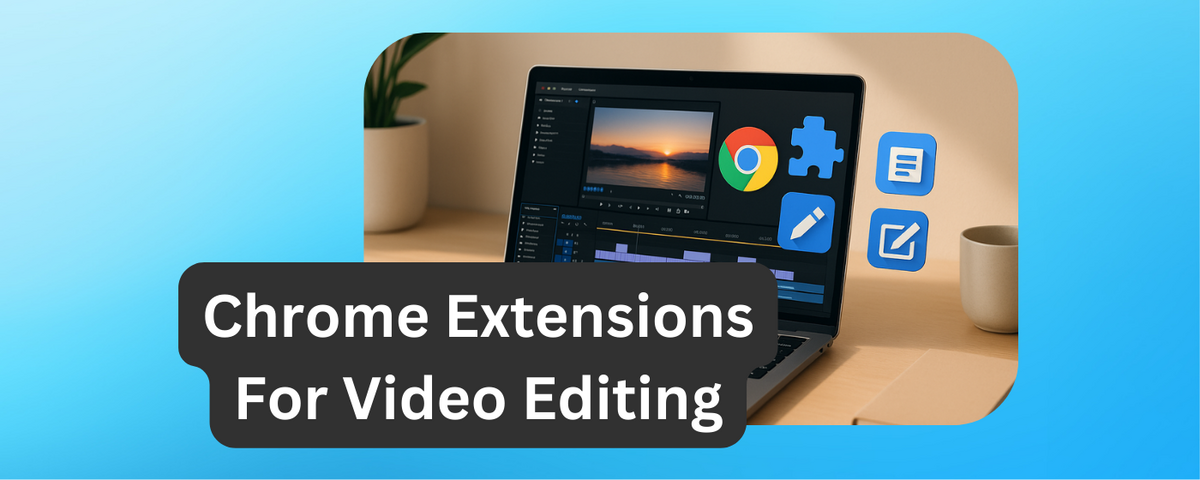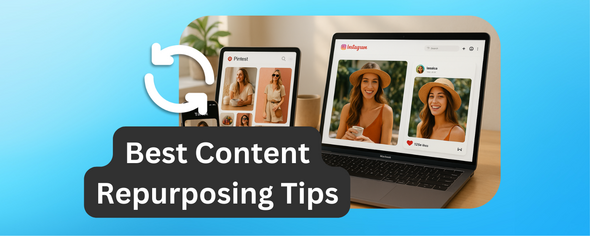Chrome extensions now offer fast, cloud-based tools that simplify editing and collaboration, especially for remote teams.
Video editing has never been more important, with platforms like TikTok, Instagram Reels, and YouTube Shorts dominating social media in 2025. Here’s a quick rundown of the 7 best Chrome extensions for video editing this year:
- DriveEditor: Edit directly from Google Drive with tools like trimming, cropping, and metadata removal. Plans start free, with unlimited edits at $29/month.
- Clipchamp: Browser-based editor with AI tools, templates, and 4K exports. Free plan available; premium at $11.99/month.
- Nimbus Capture: Ideal for screen recording and basic edits, with Google Drive uploads. Free and Pro plans ($5/month).
- Magic Actions for YouTube: Previously popular but now unreliable due to pop-ups and unsafe redirects.
- FireCut: Designed for Adobe Premiere Pro users, but lacks Google Drive integration.
- Gling: AI-powered desktop app for quick edits but requires manual cloud uploads.
- Opus Clip: AI tool for creating short clips from long videos, with Google Drive integration. Free plan available; Starter Plan at $15/month.
These tools cater to various needs, from social media creators to professional editors, offering cloud compatibility and accessible pricing.
Quick Comparison:
| Extension | Key Features | Google Drive Integration | Pricing (USD) |
|---|---|---|---|
| DriveEditor | Trim, crop, metadata removal | Yes | Free; $29/month |
| Clipchamp | AI tools, templates, 4K exports | Yes | Free; $11.99/month |
| Nimbus Capture | Screen recording, basic editing | Yes | Free; $5/month |
| Magic Actions for YouTube | YouTube-focused tools (unreliable) | No | Free |
| FireCut | Adobe Premiere Pro plugin | No | Adobe subscription |
| Gling | AI-powered edits, desktop app | No | Varies |
| Opus Clip | AI for short clips, cloud-based | Yes | Free; $15/month |
These tools streamline video editing workflows, helping you stay productive whether you're a casual creator or a beginner video editor.
3 Super Useful Chrome Extensions for Video Editors
1. DriveEditor
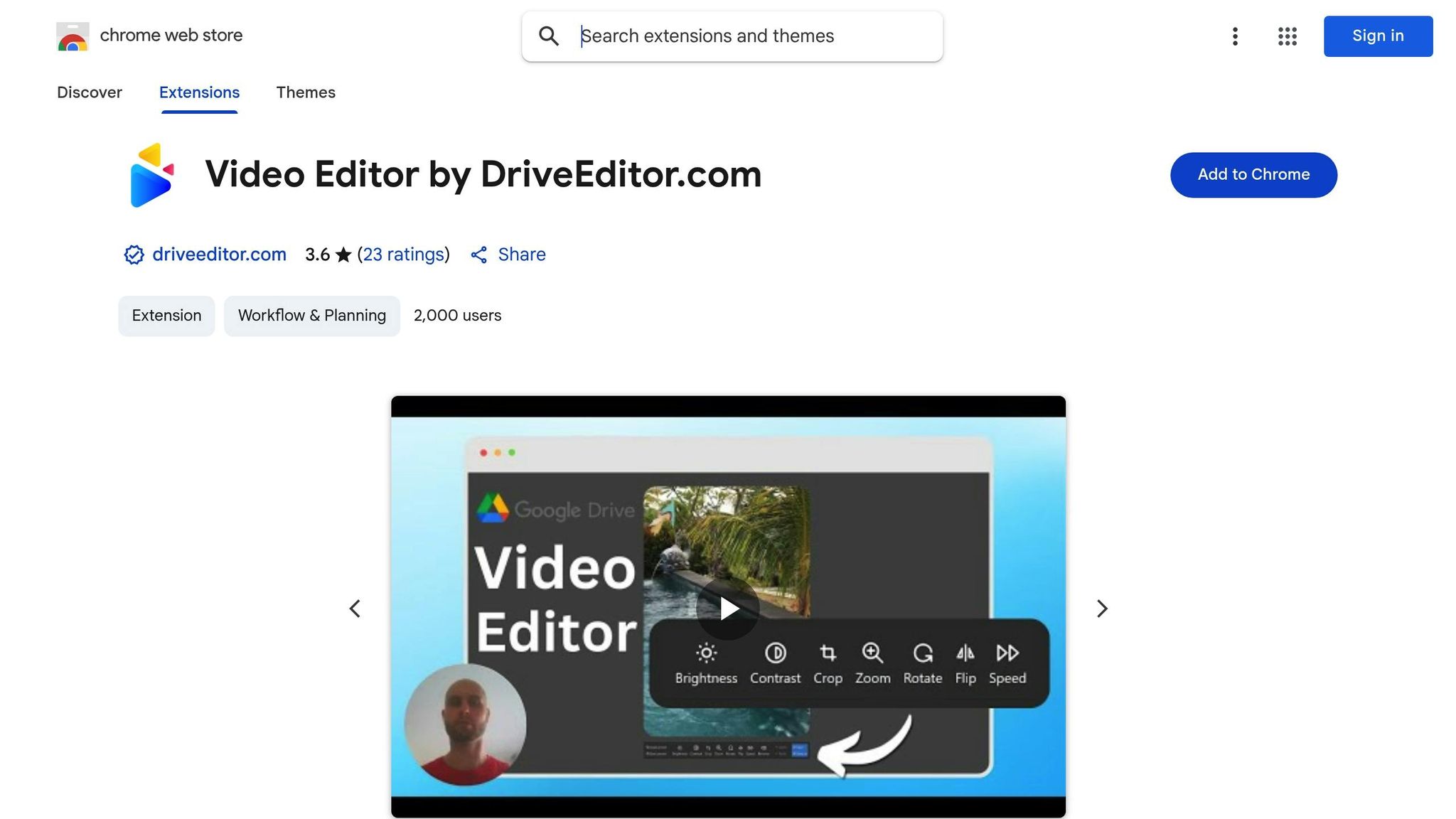
The DriveEditor is a Google Drive video editor Chrome extension that seamlessly integrates with Google Drive, letting you edit videos directly from your cloud storage. This eliminates the need to download files, saving time and simplifying your workflow.
The tool comes with all the essentials: trim, crop, rotate, mirror, adjust brightness and contrast, and even add overlay text for captions or branding. It's perfect for creating content tailored to platforms like Instagram Reels, TikTok, and YouTube Shorts.
For added privacy and efficiency, the editor includes features like "Remove Metadata", which strips sensitive information from your videos to avoid potential issues like shadowbans on social media. There's also a handy Copy/Paste presets option, allowing you to apply consistent edits across multiple projects in no time.
This editor works best with videos under 50 MB and shorter than 5 minutes. It supports widely-used formats like MP4, MOV, AVI, MKV, and WEBM, along with codecs such as AV1, H.264, H.265, VP8, and VP9. If you run into issues with MOV files, converting them to MP4 is a quick fix.
The pricing is flexible to suit various needs. The free plan includes 3 initial video edits and 10 additional edits each month. For occasional users, there are Pay As You Go options: 30 edits for $7, 100 edits for $15, or 200 edits for $19. For heavy users, the Unlimited Plan is available at $29 per month.
This tool is a great fit for reposters, freelance video editors, and social media marketers. Its cloud-based setup is especially useful for remote teams and collaborative workflows. Up next, we’ll dive into another tool that can further enhance your video editing experience.
2. Clipchamp
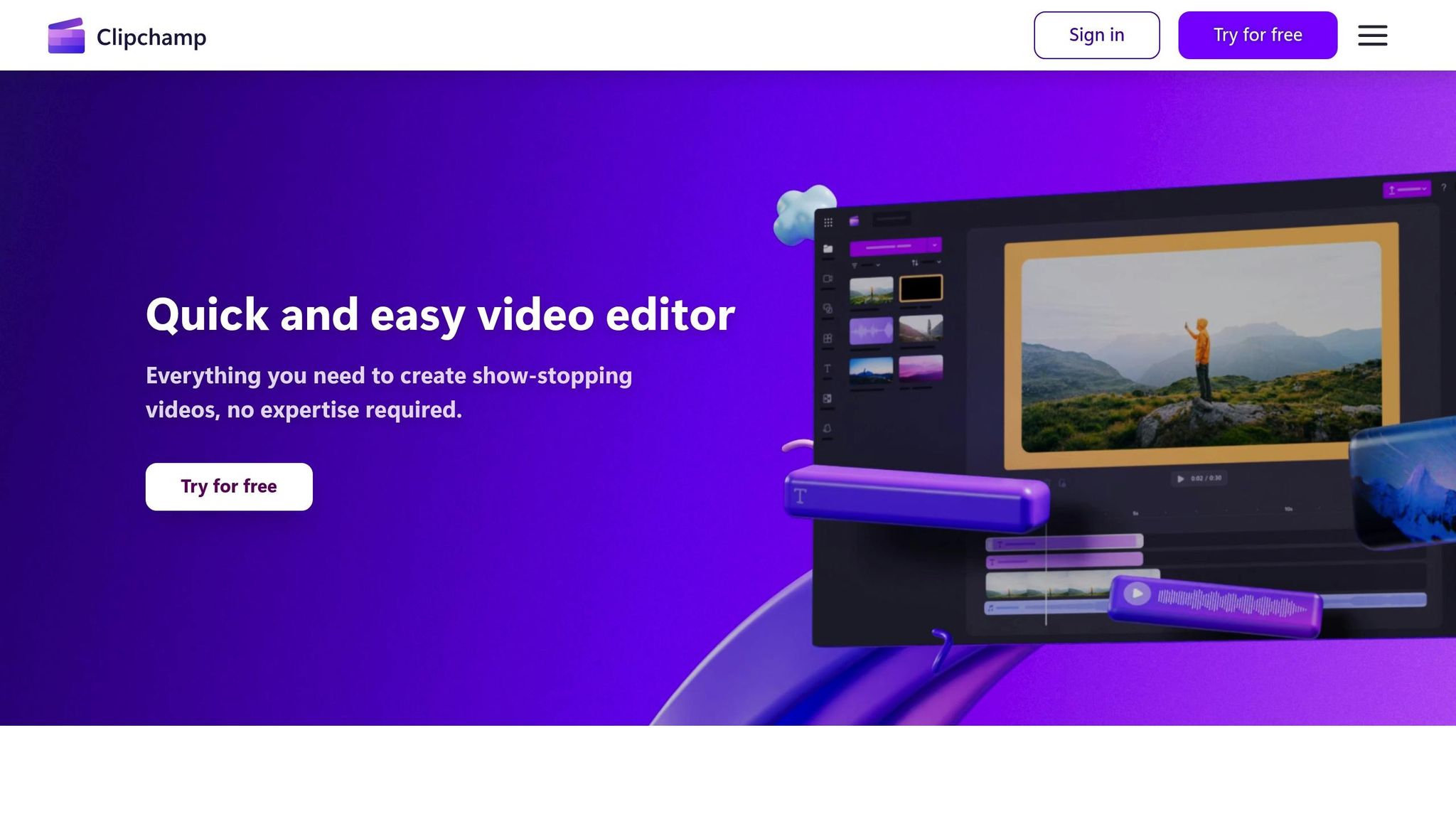
Clipchamp operates directly in your Chrome browser, so there’s no need for downloads or installations. This browser-based setup makes it an ideal tool for quick video editing, especially if you’re switching between devices or working in different locations. Its accessibility pairs perfectly with Google Drive, offering a smooth workflow for cloud-based projects.
One of Clipchamp's most convenient features is its integration with Google Drive. You can easily import media files straight from your Drive and export completed videos back to the cloud. This eliminates the hassle of manual file transfers and keeps everything organized.
The platform also boasts a massive content library, giving you access to over 1 million royalty-free stock videos, images, backgrounds, and music tracks. This ensures you have plenty of creative resources without interruptions.
Clipchamp’s AI tools take the editing experience up a notch. The AI subtitle generator supports over 80 languages, while the AI voiceover feature offers 400 voices in multiple languages. These tools make it easy to create engaging content for a global audience.
For social media creators, Clipchamp provides platform-specific templates and direct publishing options for YouTube, Instagram Reels, and TikTok. This saves time and ensures your content is optimized for each platform.
Privacy is another key focus for Clipchamp. The platform guarantees that your videos remain secure, as it doesn’t access your content during the editing process.
The free plan includes basic editing tools, AI features, and 1080p exports without watermarks. For those needing more advanced options, the Premium plan costs $11.99 per month or $119 annually, offering 4K exports and additional features. Many of these premium tools are also included with Microsoft 365 subscriptions.
Up next, we’ll dive into another Chrome extension designed to simplify cloud-based editing workflows.
3. Nimbus Capture
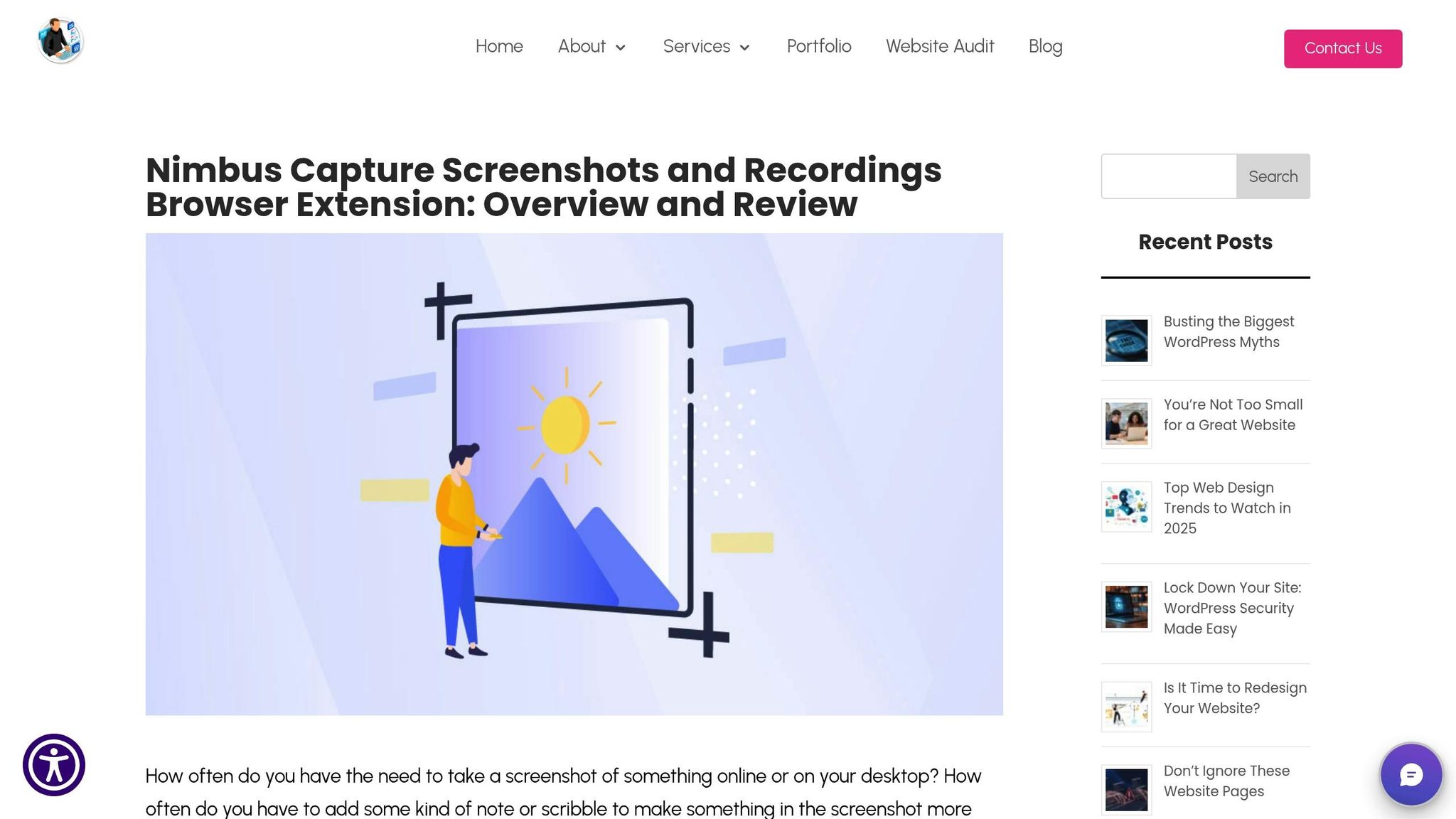
Nimbus Capture is all about making screen recording easy, whether you’re creating tutorials, presentations, or gameplay videos. What sets it apart is its built-in editor, which allows you to polish your recordings right after capturing them. Unlike traditional video editors, this Chrome extension focuses on capturing first and editing later, keeping things simple and efficient.
With Nimbus Capture, you can trim and crop your recordings to remove any unnecessary parts. This streamlined workflow is perfect for creators who want to focus on screen recordings without juggling multiple apps.
One of Nimbus Capture's standout features is its Google Drive integration. Once your video is ready, you can upload it directly to Google Drive, keeping your content organized and accessible across devices. However, it's important to note that all editing happens within Nimbus Capture itself - you won’t be able to make changes to the video after it’s uploaded to Google Drive. This setup supports a smooth workflow while keeping everything centralized.
When it comes to pricing, Nimbus Capture is designed with budget-conscious creators in mind. Here’s a quick breakdown:
- Free version: Offers basic features with no credit card required for the trial.
- Pro and Team plans: Both cost $5.00 per month and include perks like unlimited recording length, unlimited screenshots, LaTeX formulas support, watermarks, and image editing tools.
- Combo Pro plan: At $9.00 per month, this plan adds more advanced features such as unlimited recordings and screenshots, an upload library with nested folders, support for up to 20 invited members, and more.
These pricing options make Nimbus Capture a solid choice for freelancers and small teams who need dependable screen recording tools without stretching their budget. Whether you’re working solo or collaborating with a team, Nimbus Capture offers the tools you need to get the job done.
4. Magic Actions for YouTube
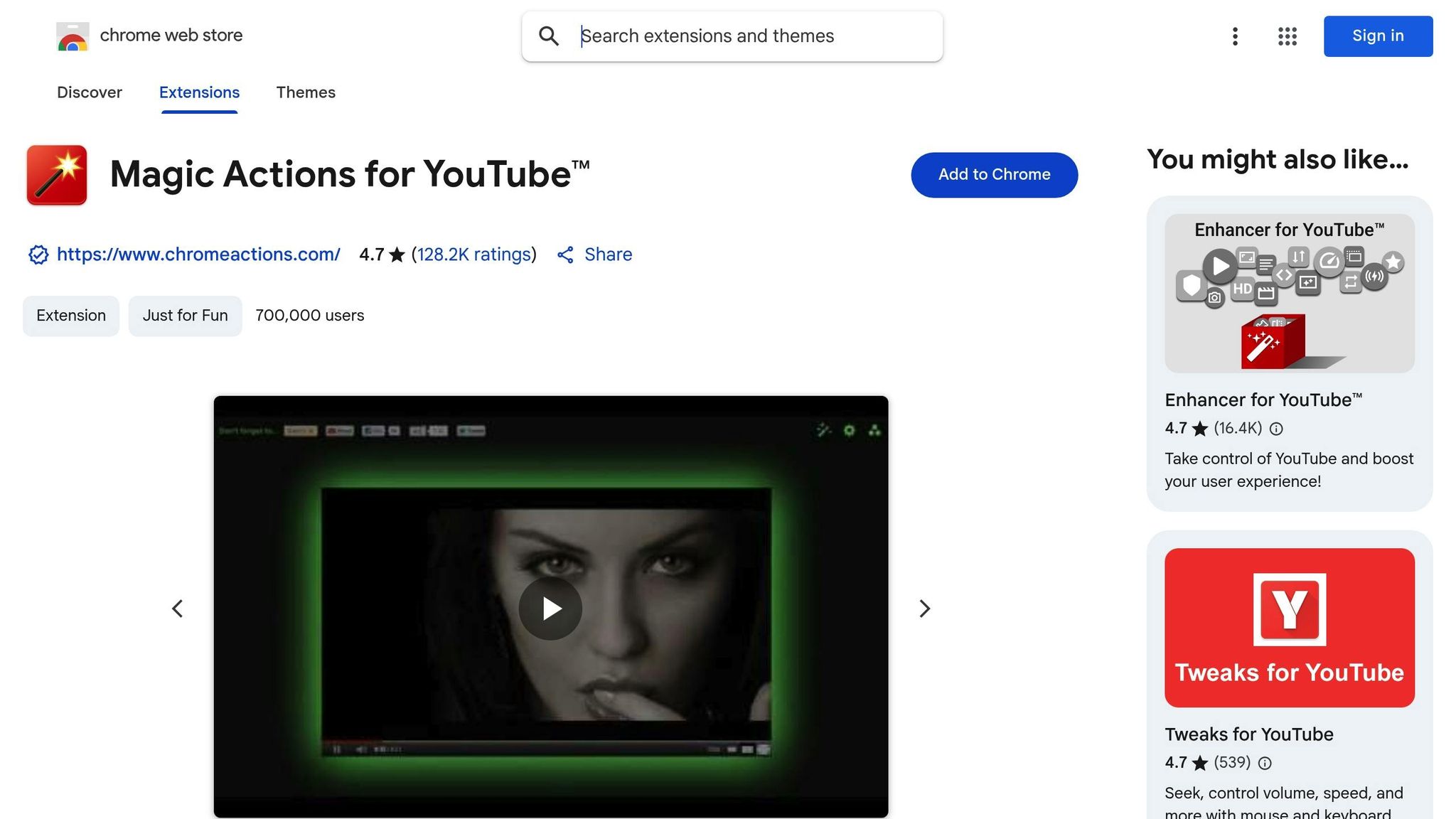
Magic Actions for YouTube is a Chrome extension aimed at improving video management for content creators on YouTube. However, as of August 27, 2025, it’s no longer available on the Chrome Web Store. Users have also reported issues like intrusive pop-up ads and unexpected redirects to unsafe sites, raising concerns about its reliability.
While the extension is completely free and relies on user donations for funding, these reported problems suggest it may not be the best choice for those who need a dependable tool.
For freelance video editors and creators who value a smooth, stable workflow, it might be worth holding off on using Magic Actions for YouTube until updates address these concerns. In the meantime, let’s look at another tool that supports cloud-based video editing workflows.
5. FireCut
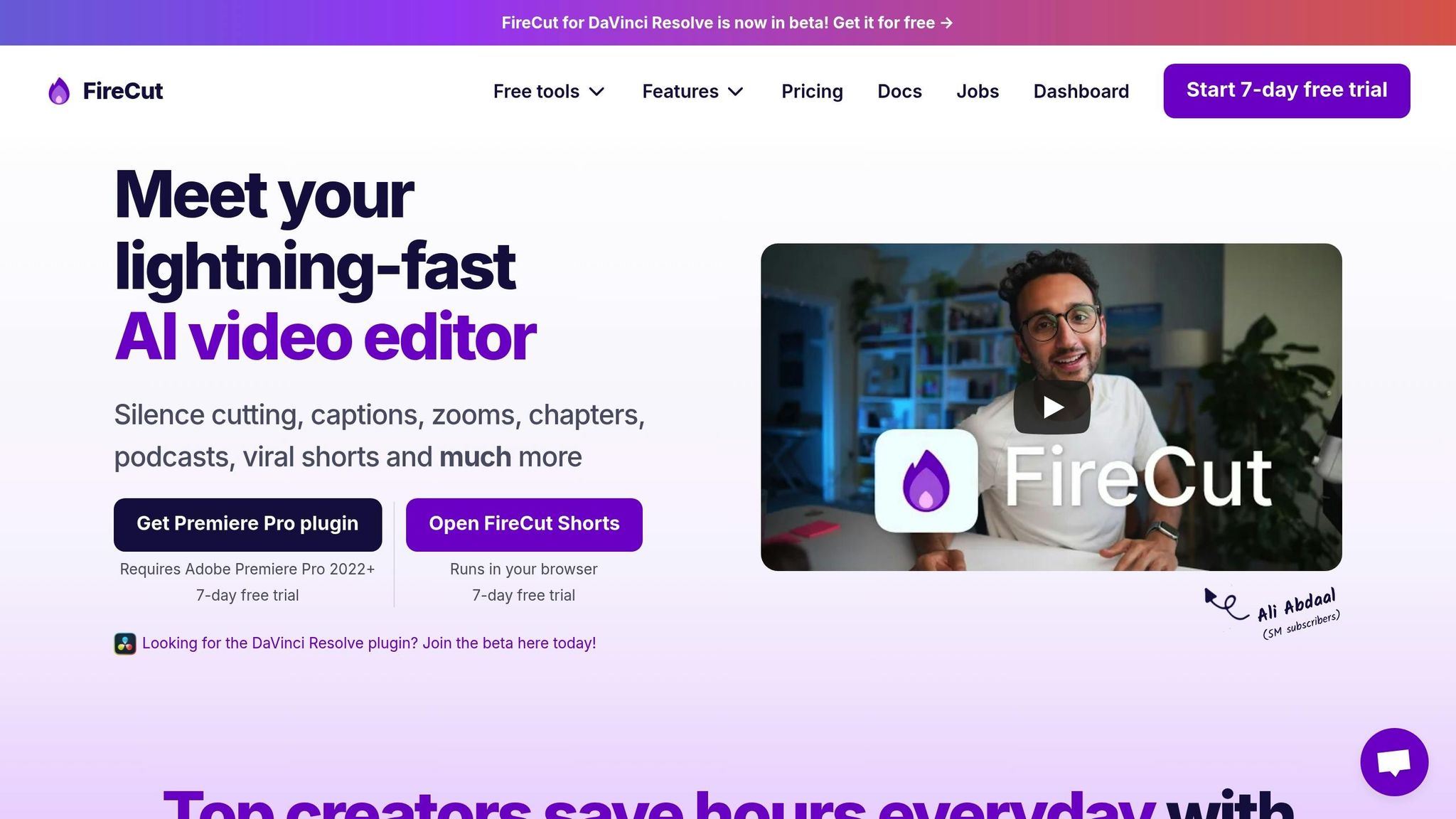
FireCut is a plugin designed specifically for Adobe Premiere Pro users. To use it, you’ll need an active Adobe Premiere Pro subscription. However, it doesn’t offer integration with Google Drive, making it best suited for those who primarily work within Adobe’s ecosystem. Up next, we’ll look at a tool that brings cloud-based video editing into the mix, complete with Google Drive compatibility.
sbb-itb-0482353
6. Gling
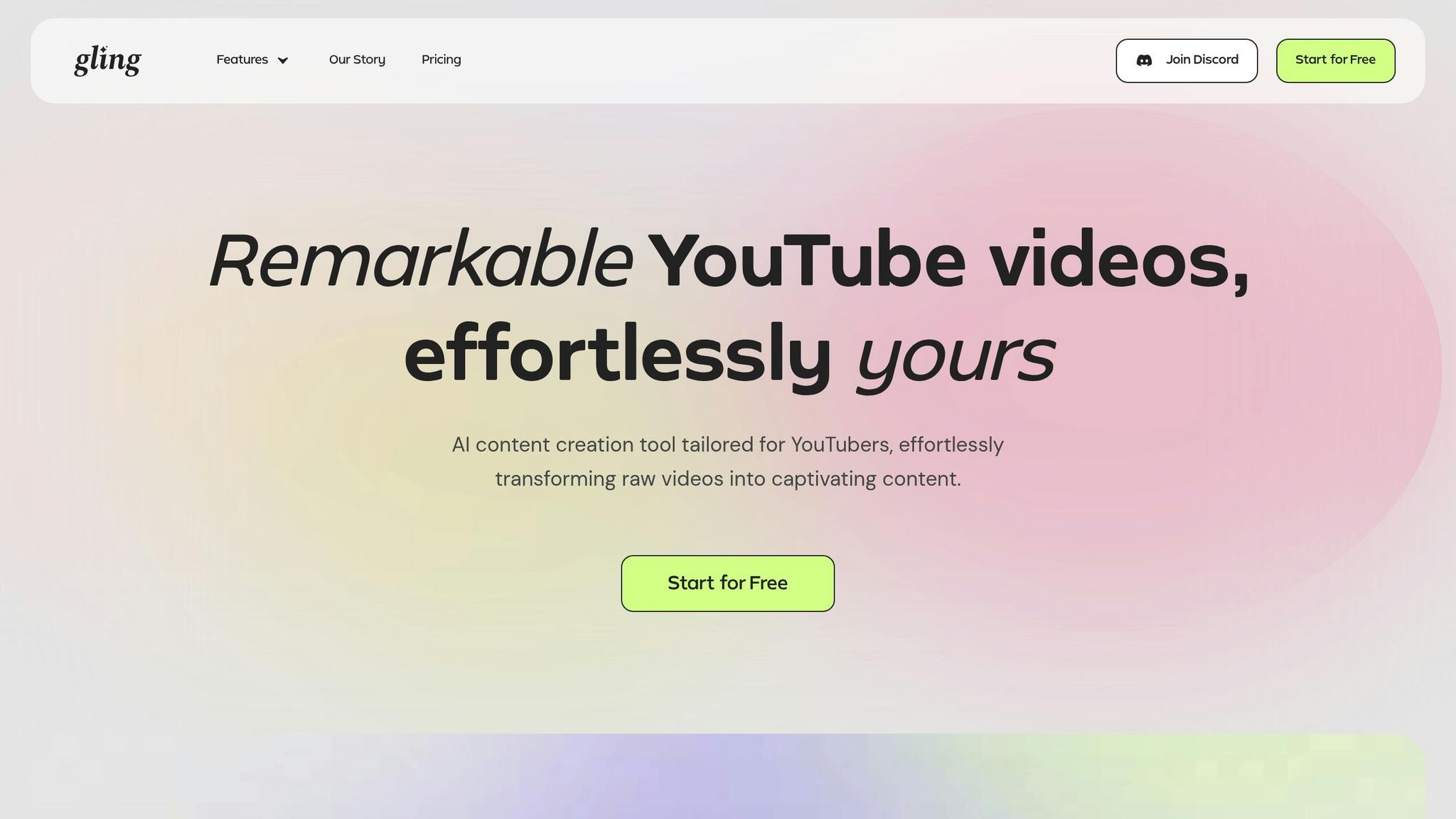
Gling uses AI-powered automation to make video editing more efficient. This desktop app works on both Windows and macOS, offering a convenient solution for content creators looking to simplify their editing process.
To get started, you can either drag and drop your raw video files into the app or select them directly from your computer. Once uploaded, Gling's AI gets to work, automatically processing and editing your footage. Afterward, you can review the results and make any adjustments to ensure the final product meets your expectations.
When it comes to exporting, Gling provides plenty of options. Edited videos are saved in MP4 format, audio tracks in MP3, and subtitles in SRT - perfect for social media. For those working on more advanced projects, Gling also exports XML files that are compatible with Premiere Pro, Final Cut Pro, and DaVinci Resolve.
However, one area where Gling falls short is cloud integration. Unlike tools that seamlessly connect with Google Drive, Gling requires you to manually upload and manage files in your cloud storage, adding a few extra steps to your workflow.
7. Opus Clip
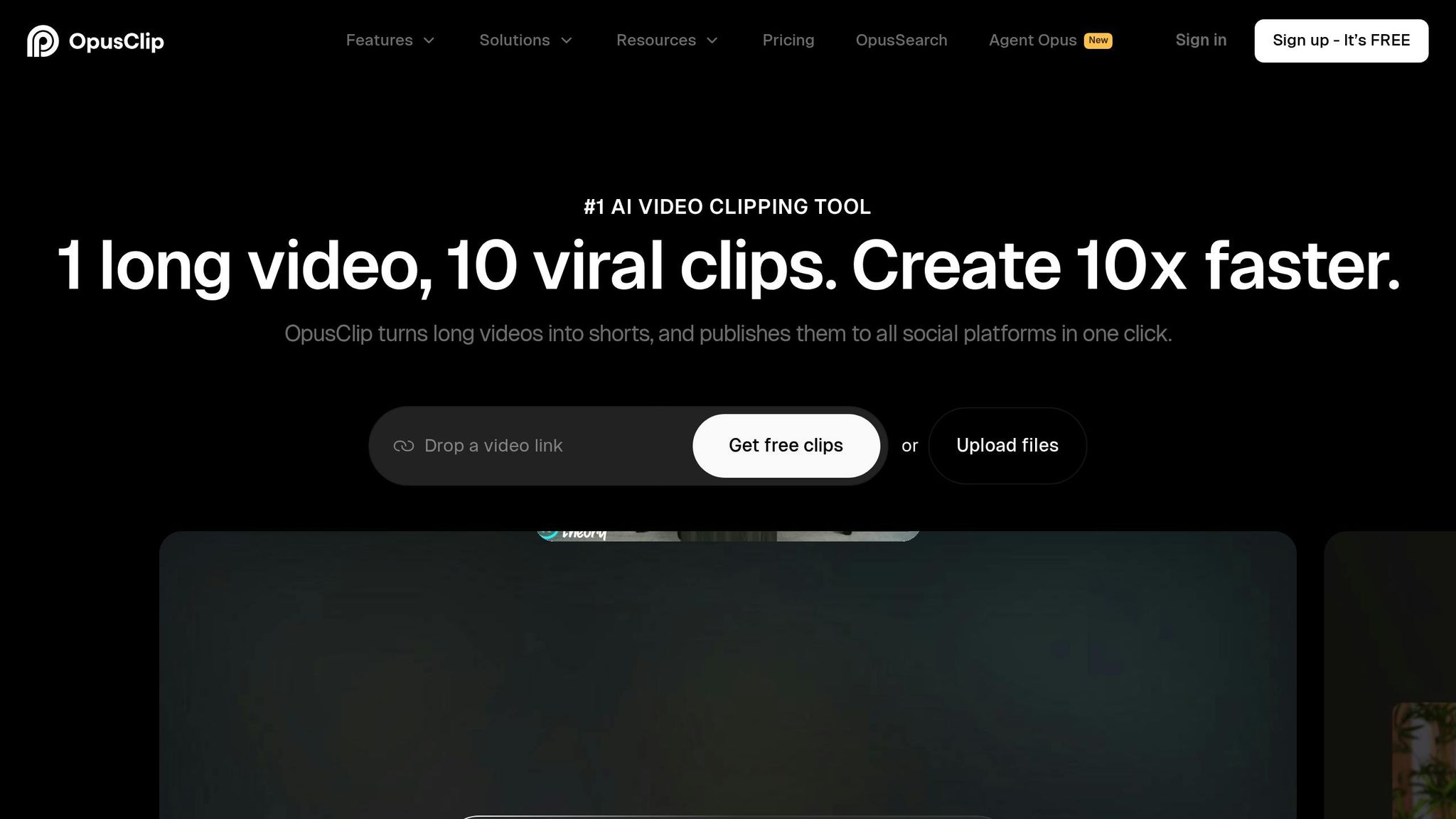
Opus Clip takes a fresh approach to short-form video editing, making it a standout tool for cloud-based workflows. By leveraging AI, it transforms long-form videos into dynamic, bite-sized clips. What’s even better? Its Google Drive integration lets you upload videos directly from your cloud storage - no downloads required.
To get started, simply click the Google Drive icon under the URL box, grant access, and pick your video. This seamless process not only saves time but also keeps your storage needs in check, aligning perfectly with the cloud-focused workflows we’ve been discussing. Beyond Google Drive, Opus Clip also works with Zoom and Dropbox, giving you multiple options for direct video imports.
When it comes to pricing, Opus Clip offers flexibility for different users. The free plan provides 60 minutes of processing time each month, though clips come watermarked and expire after three days. For those needing more, the Starter Plan costs $15 per month, removing these restrictions and adding extra features tailored for frequent content creators. These options ensure there’s a plan suited to varying levels of usage.
With its smooth Google Drive integration and AI-powered clip generation, Opus Clip simplifies repetitive editing tasks. It’s a great fit for today’s remote work culture, helping freelance video editors deliver polished, professional results quickly and efficiently.
Feature Comparison Table
Here's a breakdown of the key features to help you make an informed choice:
| Extension | Key Editing Features | Google Drive Integration | Social Media Optimization | Security | Pricing (USD) |
|---|---|---|---|---|---|
| DriveEditor | Text overlay, brightness/contrast adjustment, crop/trim, rotate/mirror, zoom, audio removal, metadata removal | Directly integrated with Google Drive | Prepares formats and removes metadata for clean uploads | CASA verified; no data collection | Free: 3+10 edits/month Pay-as-you-go: $7 (30 edits), $15 (100 edits), $19 (200 edits) Unlimited: $29/month |
This tool offers an impressive mix of features, from text overlays to advanced editing options like brightness and contrast adjustments. Its native Google Drive integration allows you to edit videos directly without needing extra downloads or steps. For social media enthusiasts, it ensures your uploads are clean and optimized by handling format and metadata adjustments seamlessly.
Security is a priority here, with CASA verification and a strict no-data-collection policy, giving you peace of mind. Pricing is flexible, with a free tier for light users, pay-as-you-go options starting at $7 for 30 edits (about $0.23 per edit), and an unlimited plan at $29 per month for those who need frequent editing.
Conclusion
DriveEditor stands out as a go-to solution for freelance editors and content creators who value seamless cloud integration. Its tight connection with Google Drive eliminates the hassle of transferring files, while features like CASA verification and a strict no-data-collection policy ensure your content stays private and secure.
For creators mindful of their budget, the pricing options are flexible. The free tier, which allows up to 10 edits per month, is perfect for testing the waters. If you work on projects sporadically, the $7 pay-as-you-go plan (offering 30 edits) is a practical choice. Meanwhile, the $29 unlimited monthly plan is ideal for high-volume users tackling multiple edits each week. Beyond the pricing, the tool includes features designed to tackle common editing challenges.
For example, the metadata removal feature ensures your videos are ready for seamless uploads across social platforms, solving a frequent issue when repurposing content for different audiences. Additionally, copy-paste presets simplify maintaining consistency across branded or episodic content.
While this tool is a solid choice for basic editing needs, those requiring advanced features like text overlays, brightness adjustments, or collaborative editing via shared Google Drive folders might find more comprehensive solutions worth the investment. These added capabilities can save time and elevate the quality of your final output.
Ultimately, the key is to pick a tool that aligns with your workflow and has the flexibility to grow with your needs.
FAQs
What are the benefits of using Chrome extensions for video editing instead of traditional software?
Chrome extensions for video editing bring a fresh approach to creating and fine-tuning videos. Instead of relying on bulky software installations, these tools let you edit videos directly in your browser. This means no lengthy downloads or constant updates - just quick, straightforward access to your editing workspace.
What’s even better is how easily they work with cloud storage platforms like Google Drive. This feature makes sharing and collaborating on projects a breeze, whether you’re part of a remote team or working solo as a freelance editor. Designed to be lightweight and user-friendly, these extensions streamline video editing for today’s fast-paced, digital workflows.
How to edit videos on Google Drive?
Direct editing right from its video preview window and browser-based trimming is now possible by DriveEditor. Read this article for more detailed step by step guide on how to start using DriveEditor Chrome extension. These eliminate the need to download files or rely on external software, making video editing faster and more efficient. Everything stays centralized in one platform, simplifying workflows and saving time.
What should I keep in mind when using Chrome extensions for video editing?
While Chrome extensions offer a handy solution for quick video edits, there are a few things to keep in mind to ensure everything goes smoothly. Performance challenges can arise when working with large or high-resolution files since these tools are generally designed for smaller, less demanding projects. They’re great for tasks like trimming, adding simple effects, or preparing videos for social media, but they often lack the advanced features you’d find in desktop editing software.
Another key consideration is security. Always opt for extensions from reputable sources, as some may have vulnerabilities or even include spam. Checking permissions and reading user reviews can help you avoid potential risks. In short, Chrome extensions are a great way to handle straightforward edits quickly, but they’re not a full replacement for professional software when tackling more complex projects.